Absolute Beginners Guide to
Getting Started with
Word Press
By: Dane morgan
Home Business Blogging With Dane Morgan
( http://danemorgan.com/ )
Niche Explorer
( http://nicheexplorer.comA )
@©J»
This work is licensed under a
Creative Commons Attribution-Share Alike 3.0 United States License .
You are free:
• to Share — to copy, distribute, display, and perform the work
• to Remix — to make derivative works
Under the following conditions:
• Attribution. You must attribute the work in the manner specified by the author
or licensor (but not in any way that suggests that they endorse you or your use
of the work).
• Share Alike. If you alter, transform, or build upon this work, you may distribute
the resulting work only under the same, similar or a compatible license.
For any reuse or distribution, you must make clear to others the license terms of
this work. The best way to do this is with a link to this web page.
Any of the above conditions can be waived if you get permission from the
copyright holder.
Apart from the remix rights granted under this license, nothing in this license
impairs or restricts the author's moral rights
lOf 19
1 Manual Installation
l.l..Qetting The Code
First go to http://wordpress.org
>rdPress ffi
Download the new veriiMi!
HOME ABOUT EXTEKO DOCS BLOG SUPPORT HOSTING DOWNLOAD
{
-
WELCOME
Word P ress is a state -of -tbe-art
semantic perconal publishing platform
with a fqcys on aesthetics, web
standards, and usability. What a
mouthful. Word Press is both free and
prieetas at the same time.
Download Page
4 uanwi i bene
\ijiLihk EIichk-v
Mora simply, WpEdPress is what wijus$. — t -*- =
J
-.-*•"- j
From here you can go to all of the different parts of this site,
including:
Support ( http://wordpress.org/support ) forums where you can ask
questions and read answers to questions others have asked.
Docs ( http://codex.wordpress.org/Main Page ) Where you can read
the instructions for different aspects of using the WordPress Personal
Pyblishing Software (blogging software).
Extend ( http://wordpress.org/extend/ ) Where you can find plugins
and themes for your WordPress Blog.
2 Of 19
And the one we are interested in right now, Download
( http://wordpress.org/download/ ) where you can find the
most recent version of WordPress available to download for
free.
DOWNLOAD WORDPRESS 2.1
Click on the
The latest stable release of Word FrBoftSi a^fc*a dllj |) ttqn,
is available in two formats from the h:\'y\ \me
right. If you have no idea what to do with\ vj\^
download, w« recommend signing up with '^r^,/
our web hosting partners that offers a one click
install of WordPress or getting a free account on
Wo irl Press mm.
We've got information on installation and
upgrading if you need it. If ths admin looks a little
scrarrjblpd a^ta^^
Download
.ZIP
Download
JAR.GZ
When the File Dialog appears pick Save To Disk and click
"OK".
Opening wordpress-2. 1.3. zip
You have chosen to open
■gjj wordpress-2. 1. 3.zip
which is a: UltimateZip File
from: http://wordpress.org
- What should Firefox do with this file?
O Open with
©Hie to DJi < n.
s automatical! ,.^Bile; like t frgfl
1. Pick Save
To Disk
OK
Cancel
3 Of 19
Now Select a folder to save the file in and click "save".
,,J)
MyRecml
Documwiis
De:ttap
Mji Document
MuCompulef
MyNdwaik
CDrrods
CJtfm
QThametDdtat
. ^worrfaress-g.Ci.'l
^Jiwcjrdtir6js-?,0.E
iJwari$]rK=-2.1 J
^)iApmu-tj ret -able
^bbpTBSS-D.TS.zH
E|™rdtir53s*2,0-5,zt>
wflrl^prKS-E.l.ap
1. Select A
Location
Fie name.
WQidpfasf-J.1 .3 ap
Ukir«l=Zp Ffc
2. Click
Save
-
Now Navigate to the folder you saved the download in and
extract it to a new folder
4 Of 19
1.2 Configuring WordPress for instaHation
Open your web browser and navigate to your hosting
account's cpanel. This should be located at
( http://yourdomain.com/cpanel ). Log into your cpanel and
select the MySQL icon.
Select Your
anager Disk Space Backups
u 44ySQL
Database
,^J MySQL*
Drmain MySQL® VpJbstgreSQL Rej
Databases ™ Databases
t.f- .
Now type in a name for your database and click 'Create
Database'
MySQL Account Maintenanc»j_ -„^ W*iii
Data b ase
L urrent Databases:
new D*t»bsss:
Create Detab«e
<P
Current Users:
Ut»rn»m*s |
Create User
Add Users To Your Databases:
1
5 Of 19
Click the 'Go Back' Link.
MySQL Account Maintenance
Database Created
Added the database *
Click 'Go Back'
[ Go Back ]
/
Type in a Username and a Password and click on the 'Create
User' button.
VlcPanel
MySQL Account Maintenance
Current Databases:
Type a Username
Create Datable
and a Passwordc™^™ CMck Create Use| y
% PiTiwomJ: Create User \j— ^
Add Users Tp YDur Databases:
6 Of 19
Click the 'Go Back' link.
MySQL Account Maintenance
Account C re -a ted
Addad | vrfth tfra pass word
Click 'Go Back'
[ Go Back ]
/
Add the new user to the new database by selecting the
username and the database from the dropdown boxes. Then
Click 'Add User To Database'.
Add Users To Your Databases:
User:
Privi
Database:
detect the fh Select the
ALL »>• ^y\ SELECT D g Yq^ CREA^
E insert j us t |wJaW ER f
d L or
ser You
Just Made
Click Add User
To Database
] UPDATE
D DELETE
D D
ROP
LOCK TABLE*
Click the 'Go Back' Link.
MySQL Account Maintenance
Account added to Access L»t
Added the uc»r
Click 'Go Back'
to the cUtibsj*
[ Go Back ]
7 Of 19
Note that Cpanel will most probably have changed your
database name and your userneame. It will have prepended
your cpanel user name to the database name and to the
user name like this.
cPanelName_Databasel\lame
cPanelNameJJsername
Your password will be unaffected by this and will remain
exactly as you typed it. If at any time you forget your
password, you can return to the MySQL page and type the
username into the box exactly as you typed it the first time
and type in any new password you like and it will reset the
password for that username.
Open the new folder you extracted WordPress into. You will
find another folder called wordpress. Open this folder and
locate the wp-config-sample.php file and open it in a text
editor such as notepad, textpad or HTMLkit.
lers 'y 7 Favorites o J -'
(£) D : \PHP\ wordpress\ wordpress-Z , 1 , 3\ wordf
wp-content
license.txt
Text Document
15 KB
D
wp-includes
>en
0"J wp-blog-header,php
Dev-PHP File Wp-COnfj
sap 1KB
readme, html
Firefox Document
8KB
wp-comrnents-post , php
o>
wp-config-sample.php
Dev-PHP File
rtj J
V Dev-PHP File / /
■
8 Of 19
If you are a windows user and you open the file in notepad
it may seem like something is wrong with it. It will all be in a
single line unless you turn on word wrapping, and there will
be all of these boxes scattered through the text like this.
P wp -co n fig sample, php -Notepad
File Edit Format View Help
<?phpD// ** My
T wo rdpress T ) ;
define ( T DB_USE
define ( T DB_PAS
define ( T DB_HOS
need to change
installations
prefiKDStable_
and underscore
lordPress. A
language must
enample, inst
IPLANG to T de T
( T WPLANG T , T T )
*/DDdef ine ( T AB
Y~ F; f" ""-" t^*' <~- *"• *™ F ^
SQL sett
// Th
R T , T use
SWORD T ,
T T r T loc
this v,
in one
prefix
s please
cojrrespo
insta
de . mo
□// V3/~7
;DD/xr-fh
ings ** //Ddef
e name of the
rname T ) ; /
T passwo rd T ) ; /
alhost T ) ; /
□□// You ca
atabase if you
= '™%fl //
i nnX^-cliange t
nding MO file
lied to wp-inc
to wp-include
nable German 1
at T s all, stop
dirname ( FILE
■i-.-i--i.ngs . ph
ine ( T DB_N;
dataJ^KeD
/ y/uf MySQL
/ ... and pag
/ 99% chanc^
n have multil
give each -T
Only numbersj
his to local/
for theD// d
ludes/langua^
s/languages i
anguage supjf
editing I
) ■ T / T )
-f
This is normal. It is caused by the fact that Unix, Macintosh
and PC operating systems all represent carraige returns with
different codes.
To correct this open the file in Wordpad, save it and close it.
This will correctly interpret and save the proper formatting
of the file Which will then appear like this.
P wp corif&samplg-.pihp - Notepad
Fib EtJt Fcrmat Vwwt Hdp
<?php
// **
defin
d&fi n
def:i n
def in
value
// YO
pref i
5tabl
MySQL settings ** //
e ( T DB_NAME T , T wo- cd press T ) ; / / The name of the
e £ T DB_USER T ., T use rname T ) ; // Yauc MySQL usee;
e ( T DB_PASSUORD T , T password T ); // ...and passvordf
& ( T DB_HOST T 4 T l&calhost T ) ; // 99% chance y&uf
u can have multiple installations in one databa^
/ / only numbers, lett ecs,
e_pref ix
W P_
// Change this to localize Word.Press. A correspondir
// chosen language must be i nst ailed to wp — i ncludes/3
/ / For ex am pi e, i nst all de . mo to wp- includes/language
// to enable German language support .
define (. T HFLANG T , T T J ;
/*
4e r
That T s all,
stop editingl Happy blogging„
-/
9 Of 19
We are really only interested in the first four lines here.
define
('DB-NAME', 'wordpress');
define
( 'DB USER' , 'username' ) ;
define
( y DB PASSWORD' , 'password' ) ;
define
( y DB HOST', 'localhost' ) ;
In Line one you will replace 'wordpress' with the database
name you chose. In line two you will replace 'username' with
the username you chose. In line three you will replace
'password' with the password you chose. Leave line four as
it is. This will almost always work as is. If it does not work
you will need to contact your hosting company to find out
the hostname for your MySQL server.
After making these changes choose 'Save As' from the 'File'
Menu option. Make sure you are in the same folder where
you extracted you wordpress files and name the file
wp-config.php
Now you will have both wp-config-sample.php and
Wp-config.php In this folder. Leave the wp-config-sample
alone so you remember to edit it again next time you install
Word Press.
Open a new notepad documant and save it as .htaccess.txt.
Don't type anything in this, just leave it blank and save it to
the wordpress folder.
10 Of 19
Now it's time to upload these files.
You will need an FTP program to do this part. There are
many free ftp programs available and any of them is pretty
much as good as any of the rest. The pictures in this report
are from WS-FTP.
Section Properties
fr
aral | Slartup | Advanced | Frm*at |
Ptofle Nome f
ost Name/Ad ±e ;.;
/j^ Hos* Type
~H
New
tf>
UssrlD:
P;; :■.-.' yd
AcCQLfll
Delete
Automatic deled
~3
f~ An :•■ ;, r i :> .
p 3ev*Pwd
Comment:
r/O"
T
OK
J
r.ir, -I
J
App^,
J
Help
First Select a Profile name, this can be anything that will
help you remember what domain this profile connects to.
Next type in your domain name. Don't use the http:// or the
www. Just use the domainname.com part. Leave the host
type on Auto Detect unless you host has specifically told you
to use another setting. Type in your cpanel username and
password in the user ID and password boxes and checkmark
the save password box. Click 'Apply' to save the profile and
'OK' to connect.
11 Of 19
12 Of 19
Local System
I
Pr«rai» File*\BS FT
i
Manic
_~_1\\
-
Chfpi
20061017 21:00
PIQ7MJH
admin
ZD boblogs
^ books
catalog
^J daneaiorgaii . co" 20050820 14:21
MkDir
Wonc«|$£#ler
Enac
^wwilZHySQI
2j feedstuff
| inages
ilD includes
20041O11 2? 16
2Q05Q724 07 11
20050703 12 0i
200i301l6 17:25
20030116 17 25
Refresh
Drlntc
In the left hand pane, navigate to the folder where you
extracted the wordpress files.
iL
Qj vcrdpress.
B [-a-
■ [-d-
B[-E,
B [-(-
<fc
Date ChgDir
20070408 21 MkDr
Ma
D;
("l . cpanel -da tas'
l~ i . f ant as 1 1 coda'
Q . t raLsli
_!■-!'
(Jaail
f I nubl ic E t □
l~ I public_html
I tmj:
(J vm
20070401
2007032-
2007040)
2007011;
r"W7Qll;
yL/j/050E2l
\— ^20070401
3:
U
21. j-.'.ii:
:on6in.
If you will be installing the blog in a subdirectory or
subdomain, rename the wordpress folder to the same name
as that folder. If you will be installing as the home page of
the whole site, rename it to 'publicjitml'.
>
Dhlrfo
hasb_prof ile
f Asai
S Bray
17 AnJtc
^
2i
M.
sfef succeeded
Make sure the 'Auto' Checkbox is checked. This ensures that
the PHP, HTML and TXT files are uploaded in ascii mode and
the images are uploaded in binary mode. This is important.
If you renamed your wordpress folder to public_html, then
click the right pointing arrow. If you named it something
else, then double click on the public_html folder in the right
pane and then click the right pointing arrow.
13 Of 19
W5 FTPLE
Select Yes' when the dialog pops up asking you if you want
to transfer the selected folders and all their contents.
t
Cj vp-adniii 20070409
LJ vp-content 20 rf 1*0 9
JTPL r.cl -jdcs ytl/ / 4 y
32
.2
;:"■
?:
::
!
>
:25
:23
:40
:42
4: I
:41 V
MS
A.
40 =
4D?
40S:;
1 c
ml/
?7;
JfcE
MkDi
View
IS htfllCGCSS-tMtlJ .jflJII'rJ
H indev php Y0D7O409
,H License. tut 20070409
E««
Rename
Input
Delete
0K
Enter new name lor .htocccssM: ^""^
Rclicsh
n / f 1
Cancel
aJI u
DHnfo
rjs^sHffli < ^y
Mdp
N
Highlight the .htaccess.txt file and click 'Rename'. Delete the
.txt part.
2} wp- includes.
=1 ind.Es . php
3) licenses. tKt
=}] rca.dne.htnl
Sj wp-etOm php
m\ wp-blag-bea
2j «p- coiULefj ts
3) wp-comiusn ts
f"V — _„, i-.
<
&" Aulo
Owir^
K? Read
P Wnfce
y Esiectie
UK
I? Bend
15 Wile
I? Encode
QthH
IS Read
17 Wills
I? Ewecule
These ore usua^ on(y appicofcJe on UNtx! hosls.
CencelXo
DK
]
Highlight it again and right click on it. Select CHMOD from
the dropdown list. Set all of the check boxes to have a check
mark in them and click 'OK'.
t
r~l wp-admin
wp-content
r~l wp- includes
|H) . ht access
r=t - 2 _i._
I
Double click on the wp-content folder.
14 Of 19
S™ J I ChgPr
MkDii
^> OK
Cancel
lename
U_l 1
Help
Click MkDir. Type in 'uploads'. Click 'OK'
2i0?O«O9 22:57 4096 L
^Utf'^fi
Owns
W Read
(? Write
W Execute
Qinup
17 Bead
I* En8raJte
These arc usually dttIm appl
oppt - tic on
Other
15 Read
IS Wife
15 Execute
lie on UNIX hosts.
OK
]
Highlight the uploads folder, right click on it. Put checks in
all of the boxes and click 'OK'.
Close you FTP Program and open your browser. In the
address bar type in the url to the folder you uploaded
WordPress to plus/wp-admin/install.php. If you uploaded it
to the publicjitml folder, you just type your domain like
( http://yourdomain.com/wp-admin/install.php ). If you
placed it in another folder inside the publicjitml folder you'll
add /yourfolder/ to the end like
( http://yourdomain/yourfolder/wp-admin/install.php ).
This will trigger the famous two minute install. ;) Yes it really
does only take two minutes, or less, once you reach this
point. And all told you can do everything weVe done to this
point, and everything we have left to do in under 5-10
minutes depending on your connection speed and your
familiarity with the process.
15 Of 19
@) WordPress
Welcome to Word Press installation. We're now going to go through a few steps
to get you up and running with the latea^n personal publishing platforms.
You may want to peruse the Read Me ^^Lnentation at your leisure.
First Step »
Wo rdPress, pe rsonal publish ing p tatform.
Click the "First Step" link.
l^p WQRDPRESS
First Step
Before we begin we need a little bit of information. Don't worry, you can
always change these later.
Weblog title:
Your e-mail:
I would like my blog to appear in search engi
like Google and TechnoratL
Double-check that email address before continuing.
^>
Continue to Second Step »
WordPr&ss, personal publishing platform.
Enter a name for your Blog and your email address.
Consider un-checking the "I would like my blog to appear...
check box. This will allow you to play with your theme and
some posts without that being picked up and indexed. Click
"continue to Second Step".
16 Of 19
Second Step
Now we're going to create the database tables and fill them with some
default data. /""I
if
Finished!
Now you can log in with the username "admin" and password
Nate that password carefully I It is a random password that was
generated just for you. If you lose it, you will have to delete the tables from
the database yourself , and re-install WordPress. Soto review:
Username
a±ui
Password
Login address
wp -login r php
Were you expecting more steps? Sorry to disappoint. All done! :)
Write down your password. Without it you don't have a blog
any more. Click the Log In link.
17 Of 19
Type in your username (which will be 'admin') and your
password. Click Login.
Niche Map]
'l %pl (View site
Id
•Howcty.. admin.
Daih board
Write Manage Commenci
Blogroll Presentation
Plugins Users Options
Welcome to WordPress
Use these links to get started:
• write a post
• Update your profile or change your password
• Add abookmarV to your blpgroll
• Change your site's look or theme
Start Blogging!
Latest Activity
Comments >
• IMr finvdfirn on Hello worid! (Edid
Posts »
And there you are! Click on "write" to start blogging, or
explore some of the other tabs to set up the various options
available!
I'll do another report in the near future on adding plugins
and themes to your WordPress blog, but that's really all that
you HAVE to do to get to the point where you can start
publishing your own blog!
Happy Blogging!
18 Of 19
Please Share This Report!
Feel free to put it on your site for other people to download,
or tell them they can download it here:
Beginners' Guides to WordPress Bloqs
That is also where you will find new editions of this report as
well as subsequent reports I plan to write to help people
learn to use WordPress.
Please share your comments, questions or thoughts on
improving this report at:
Absolute Beginner's Guide to Installing A WordPress Blog
19 Of 19
 Live Music Archive
Live Music Archive Librivox Free Audio
Librivox Free Audio Metropolitan Museum
Metropolitan Museum Cleveland Museum of Art
Cleveland Museum of Art Internet Arcade
Internet Arcade Console Living Room
Console Living Room Books to Borrow
Books to Borrow Open Library
Open Library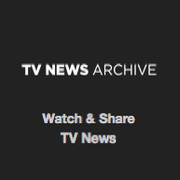 TV News
TV News Understanding 9/11
Understanding 9/11