Cambridgeshire
County Council
r
Introduction -
• Cambridgeshire-
speak
• The EBusiness Suite
Intermediate
• Cambridgeshire
Account Codes
• The role of
Revenues Section
• Unidentified Income
• Standing Orders and
Direct Debits
Advanced
• Accounting coding
• Recodmgs and
journals
• Hints and Tips
• VAT
• Project Billing
• Internal Billing
Charging for
Services Toolkit
www. cam brid gcs h i rc . gov. u k
Financial Training
Charging for Services V.2.0 Oct 2006
INTRODUCTION
Cambridgeshire-speak 5
The integrated eBusiness Suite 7
How the Financial Modules Interact 8
INTERMEDIATE
What is the coding structure in Cambridgeshire? 8
Unidentified Income 10
Standing Orders and Direct Debit payments 11
ADVANCED 1
How do codes get generated? 12
Recoding and when to do journals 13
Project Billing 14
Internal Billing 15
BEFORE CHARGING 1
Is the charge you are considering within the law — is the council legally able to make a charge for
providing the goods and services 18
How does making the charge assist in achieving your service targets? 18
Will you remit charges for certain groups / individuals? 19
How will you set the charge? 19
Where will you provide the service? 20
How will you collect the income? 20
Staffing issues: safety, additional workload 21
How will you ensure you make money? 22
How will you monitor bad debt? 23
How will you monitor customer satisfaction? 23
How will you ensure good cash flow? 23
How will you ensure you charge VAT correctly? 23
One-Off Charges 24
©Cambridgeshire County Council Page 2 of 105
Financial Training Charging for Services V.2.0 Oct 2006
Asset Sales and Disposals of Goods 24
CASH INCOME 25
Bankings 25
Procedures prior to banking: good cash handling 25
Procedures relating to banking: staff safety 26
Completing the correct paperwork for the banking 27
Information used in these examples 27
1. Lodgement invoice and Post Office paying-in book 29
How to complete Post Office cheque envelope 31
2. Post Office paying- in book 32
3. Lodgement invoice and new style paying-in book 34
4. Old Style paying-in book 36
RAISING INVOICES 38
Who does what? 38
Tips for ensuring prompt income collection 38
USING THE ACCOUNTS RECEIVABLE MODULE OF THE
EBUSINESS SUITE 39
Levels of access 39
Navigating through Accounts Receivable 39
Entering a standard Invoice 43
Header Information 44
Advice on Header Information 45
Completing the Tabs 50
Buttons - Detail Information 53
Saving and completing the invoice 57
Entering a Lodgement Invoice 58
Header Information: 58
Lodgement Number 58
Tabs 59
Detail Information 60
Hints and Tips 61
Customers 63
Setting up a new Customer Record 65
Adding a Contact to a Customer 68
Printing Invoices
©Cambridgeshire County Council
68
Page 3 of 105
Financial Training
Charging for Services V.2.0 Oct 2006
Schema for Invoices 70
Invoice Queries 71
Enquiries in Accounts Receivable 72
Finding Transactions 72
Invoices for a customer - account details 73
Correspondence 75
Receipts Information 76
PROCESS 76
Aging 78
PROCESS 78
COLLECTIONS 78
DEBT MANAGEMENT 80
Importance of meeting debt KPI's 80
Debt Management Protocol and Write-off Procedures 81
Adjustments 89
Write-offs 89
Cancellations 89
Making a referral 90
Debt Reports 91
Discoverer 91
Logging on 92
Running the Report 93
Loading and reading the report 95
Aged Debt COA Report 96
Exporting Data to Microsoft Excel 98
Manipulating the data in Microsoft Excel 99
Trouble-Shooting 101
VAT 103
When to charge VAT 104
VAT on non-invoiced income 105
©Cambridgeshire County Council
Page 4 of 105
Financial Training
Charging for Services V.2.0 Oct 2006
Introduction
Camb rid geshire- speak
The American company, Oracle, provide us with a software package, which is
actually a number of linked modules, each with their own names, but which in
Cambridgeshire all go under the heading of the "eBusiness Suite". This software is
very wide ranging, and covers HR, Property, Capital Projects, as well as General
Ledger (budgeting and accounting), procurement and debt management.
In Cambridgeshire, we talk of the process of charging for the services we provide as
the "debt management" process. This has four steps: Order Management, Invoicing,
Debt Management and cash management.
Order Management is the only one of the four steps that does not take place
on the eBusiness Suite. This term, in the private sector, is sometimes called
Sales Order Processing, and essentially it means keeping track of the services
and goods you have promised to provide. Some organisations have software to
do this, and when they do sales orders are recognised in the general ledger as
being demands or unfilled back orders. Cambridgeshire requires users to
maintain their own lists and databases of sales / goods promised, occasionally
using the Agency Charging System to do this.
Invoicing occurs through the eBusiness suite. There is a one-step process,
which recognises the invoice produced as an actual immediately in the General
Ledger. That means as soon as you raise the invoice, you look like you've got
the money in the general ledger and in budgetary control reports. Where cash
income which doesn't relate to invoices is banked, a Lodgement invoice must
be raised first by the team if they have access to the eBusiness Suite so that
when the cash appears on the county's bank statement, the cash office know
who it belongs to and which accounting codes it should go to.
Debt Management is the activity that takes place to ensure that the invoices
raised are actually paid. Sending out an invoice is a useless activity if it is
never followed up. The eBusiness Suite supports this process by generating
letters at an agreed point in the debt management cycle, (this letter production
is called "dunning"). Customer Calls allows the Recovery team to record
details of discussions and agreements made with customers.
Cash Management is the process whereby the bank statement is reconciled
with the list of invoices outstanding to check which have been paid. This is
handled by the Collections team. This may generate queries, which are
referred to local admin staff to follow-up and confirm invoice details/codes for
payments to be allocated correctly.
The General Ledger is the place in which all financial entries show, on accounting
codes designed to describe the nature and ownership of the income. It also holds the
approved budget for each line of income (set once in November each year for the
following April-March), and a "profile" for each line of income showing how it is
expected to fall over the financial year. The accounting periods always match real
calendar months.
©Cambridgeshire County Council
Page 5 of 105
Financial Training
Charging for Services V.2.0 Oct 2006
The general ledger shows information about both actual invoices raised and cash
bankings made. Both are called "Actuals". Accrued income would be income that we
are due to receive, which we recognise when we provide the goods / services.
Return to overview
©Cambridgeshire County Council
Page 6 of 105
Financial Training
Charging for Services V.2.0 Oct 2006
The integrated eBusiness Suite
In Cambridgeshire, debt management takes place within the umbrella of the eBusiness
suite - a single, integrated system that controls and manages the whole process of
collecting income for goods and services provided.
There are three key things to note about this system, which affect your experience of
it as a user:
a) It shows income when the invoice is issued
As soon as the invoice is completed in AR, it shows as an actual in the general
ledger and shows on reports. This could be before it is printed and before the
customer has received the invoice in the post.
The consequent receipt of money against the invoice is not recognised in the
general ledger.
b) The systems are linked together and managed centrally so errors follow
through and require assistance to be undone. If an invoice is wrongly coded, it will
create entries on the wrong code in the general ledger, so getting things right at the
start is the key factor of good practice.
c) Debt Management: the process of chasing outstanding invoices is done to
centrally approved timescales
The dunning cycle (of sending out reminders and chasing debt) is controlled
centrally and as a Budget Holder / administrator you are asked to work within that
framework and contribute where possible, but you are not expected to chase the
debt yourself. Your role is to keep agreeing and providing proof that the debt is
accurate, due and recoverable.
This may mean that you work in a different way than in older accounting systems:
• Think about finance as something you get right once at the front-end, by spending
time on it, and then let go. This means proper invoicing procedures.
• The role of each member of staff needs to be carefully considered as they have to
have system access to perform any task in the debt management cycle, and have to
be set-up right to do that.
• Reliance on paper is out - The aim is to be paper free and not introduce processes,
which rely on the passing of one piece of paper from one person to another.
• Focus on debt management - get the invoice details correct and issue them
promptly, follow up on reports sent to you.
• You can get information and carry out transactions wherever and whenever you
have access to a CCC computer, so flexible working is a real possibility:
• Issuing invoices when out of the office
• The eBusiness Suite has more availability than previous systems
(Day/Night), ensuring that the financial system need not be a constraint on
flexibility of work patterns.
The Oracle eBusiness Suite is the prime financial record for the Authority and, as
such, must record accurate information. In the future all reporting will be done
directly from the eBusiness Suite. Return to overview .
©Cambridgeshire County Council
Page 7 of 105
Financial Training
Charging for Services V.2.0 Oct 2006
How the Financial Modules Interact
Example:
Monday - Day 1 - customer attends a training course.
Tuesday - Day 2 - JB needs to invoice a customer for a training course they attended
the day before.
At 2pm JB goes into Accounts Receivable and enters all the correct information and
completes the invoice. The customer is to be billed £32.50 and the income is to go to
code WE93 110-8 1000-000-0000-00-0000.
Wednesday — Day 3 - At 10am a process runs to pick up all invoices with the status
"completed" in Accounts Receivable and post them into the General Ledger. At this
stage, JB's invoice appears in GL as income on code WE93 110-8 1000-000-0000-00-
00. A process runs to send a print file to the off-site printer. The invoice is printed
that afternoon and sent by first class post that night.
Thursday - Day 4- the customer should receive the invoice. Payment terms can be
defined per customer. Standard payment terms are 10 days.
Saturday - Day 14 — Customer posts a cheque to the cash office at Shire Hall.
Tuesday - Day 1 5 — Shire Hall cash office receive the cheque and applies it against
the Invoice in AR.
Tuesday - Day 1 5 —If JB drills down into AR now they will see the invoice has been
paid.
Intermediate
What is the coding structure in Cambridgeshire?
The Cambridgeshire accounting code comes in six segments, placed in descending
order of use.
There are 25 characters in the code, as follows :-
Cost centre Subjective Objective g™^* Balancing Spare
WE93110 81000 OOO OOOO 00 OOOO
Segment 1 - The Cost centre and sub cost centre
The Cost centre shows who has earned the money.
Segment 2 — The "subjective"
This is the part of the code describes what is being charged for
©Cambridgeshire County Council
Page 8 of 105
Financial Training
Charging for Services V.2.0 Oct 2006
Segment 3 — The "objective"
This is used where the cost centre and subjective alone do not fully describe the
overall reason for the income, i.e. where income could be received by an area team in
Social Services (Department), for transport costs (subjective), for young persons
(objective).
Segment 4 — The "Project Group"
Each capital and building project that the council embarks on has an individual project
number, which is used in the Projects module, and is shared with the AR Module. In
order to report on groups of projects and reconcile the Projects module with the
General Ledger, income for projects is assigned a "project group" code in the general
ledger.
Segment 5 and 6 — Balancing and Spare
These are not used and should be zero filled.
Return to overview
©Cambridgeshire County Council
Page 9 of 105
Financial Training
Charging for Services V.2.0 Oct 2006
The role of Revenues Section
Revenues Section is split into 3 areas:
Collections
Allocating Cash Received to Invoices/Lodgements Raised. Applying funds received
by the County council to Invoices raised or directly to budget codes.
To contact them email Income Processing
Recoveries
Providing debt recovery services to all areas of the council, contacting debtors to
request payments, discuss and resolve disputes. Cancelling incorrect invoices, writing
off unrecoverable debts and liasing with budget holders to confirm details, provide
proof of debt in order to take further action. To contact them email Debt Team
Business Support
This team is available to you, as a user, to help improve your skills in the area of
income processing and invoice management, in general training, telephone support or
specific training / business process assistance at your desk.
They also set up the following reference information in Accounts Receivable, so if
you spot an error or need a new item adding, you should contact them: Receivables
Business Support
Salesperson (Linked to cost centres)
Debt Types
Payment terms
They test new Oracle software releases but also contribute suggestions for software
and report improvements, so if you have a suggestion you should contact them with it.
Return to overview
Unidentified Income
The Income Processing Team often receive payments on the bank statement with
insufficient information to enable then to allocate the funds to a budget code.
These items sit as unreconciled items on the bank statement until they can be found a
home. This is known as being "in suspense"!
These payments are entered on a spreadsheet that is emailed weekly to specific
contacts within CCC. If you would like this sent to you please contact Income
processing who will add your details to their contact list.
If Income does not receive a response by Friday of the same week, the funds will go
to the relevant directorate suspense account.
If a business / organisation / other local authority / central government have agreed to
pay you money, and asked for our bank details or indicated that they will do it by
bank transfer rather than cheque, you can help reduce the number of items that go into
suspense, and ensure you receive all the income that is due to you by doing the
following:
o Email Income Processing telling them:
o The name of the debtor
©Cambridgeshire County Council Page 10 of
105
Financial Training
Charging for Services V.2.0 Oct 2006
o The amount (gross and net)
o The date range — i.e. end of April, when you expect to receive it
o A contact name at the company and a phone number
o The accounting code OR Invoice you would like the income to
goto
o If you receive a remittance advice locally in your department from the debtor,
scan it (or photocopy it) and send it to Income Processing .
Return to overview
Standing Orders and Direct Debit payments
The eBusiness Suite Accounts Receivable module can accept payments by Standing
Order and Direct Debit. From April 2005 Direct Debits will marketed strongly to a
select number of repeat payers such as farm tenants, 2.5 care clients and residential
care clients. Customers should not be giving their bank details to you; they should
only be giving those details to the debt recovery team.
BACS Payments
There is a long-term project to accept BACS payments over the Internet for items
such as reports, publications and other goods offered directly to the public. Watch out
for news items relating to this in the future on the website.
Return to overview
©Cambridgeshire County Council
105
Page 11 of
Financial Training
Charging for Services V.2.0 Oct 2006
Advanced
How do codes get generated?
The accounting code is something, which conforms to strict rules, so it is usually
created from bits of other information in Oracle rather than entered by the user.
In AR, the code for an invoice line is created as follows:
Cost Centre and Objective come from the Salesperson chosen when the invoice is
entered onto the eBusiness Suite. See more about this
The Subjective and Balancing segment need to be typed in manually. See more about
this.
The Project group segment should NOT be populated - it should be left at 0000.
Invoices relating to projects should be raised through the projects module and not on-
line in AR, if at all possible.
If you find errors or inconsistencies in links between the Salesperson, Cost Centre and
Objective, or the Line Item and the Subjective, please make them known to the
following e/mail address: Receivable Business Support. It is not tenable in the longer-
term to do journals in GL to move income to what you consider to be the "right" code,
and also creates reconciling difficulties in matching the sub ledger information to the
GL information.
Return to overview
©Cambridgeshire County Council
105
Page 12 of
Financial Training
Charging for Services V.2.0 Oct 2006
Recoding and when to do journals
In general, in an integrated system like the eBusiness Suite, it is a bad idea to do
journals in the general ledger if they relate to items that have originated in sub-ledgers
(i.e. Accounts Receivable).
The reasons for this are:
• Loss of audit trail: the entry in the sub-ledger has been approved on a
certain code if this code is then changed, the approval could be said to be
removed, consistent recoding therefore questions the value of approvals;
• The value of reports from the sub-ledgers, which is why we enter such
detail into them, is reduced, thus negating the point of having them;
• The sub ledgers and general ledger become irreconcilable. This can lead to
a loss of overall financial control;
• Journals take time (a valuable resource): clearly therefore you need to
make sure that the journal is adding value;
Journals for items originating in the Projects or Property modules must always be
actioned in these modules. This will ensure that these modules remain accurate and
ensure that financial control can be maintained.
Amendments can be actioned, but how the correction is undertaken will depend on
where the item is in the system, for example:
• If a miscode is spotted the day an invoice (lodgement or debtor) is put on the
system, it can be amended that day in Accounts Receivable or prior to 10 am
the next morning.
• Any item, which has got as far as the General Ledger, usually 10am each day,
that requires correction, must be corrected by general ledger. In these cases
the entry will need to cancelled and re-entered
The purpose of a subjective code is to describe what is being bought, at a reasonable
level of detail sufficient to deliver internal management information and external
reporting requirements. Subjective codes are not intended to describe why
expenditure is being made: that is the role of the cost centre (and maybe the
objective). If subjective codes, as they stand, do not allow you to adequately manage
your budgets, talk to your financial adviser about using additional cost centres / the
objective code as a means of making your financial reports more relevant without the
use of journals.
Remember that Cambridgeshire set-up the eBusiness Suite coding, so almost
every link between something you pick from a list and an account code that it
generates can be changed. This doesn't mean to say it's quick or easy however.
Return to overview
©Cambridgeshire County Council
105
Page 13 of
Financial Training
Charging for Services V.2.0 Oct 2006
Project Billing
The Projects module can be used to gather costs together, then bill them on internally
or to an external customer, with or without on-cost.
It provides a good audit trail for charging, and can also provide useful management
information showing which costs have been borne and will be recharged, so is of use
to units relying on their trading activity to cover base costs.
It is a labour-intensive and specialised process, and the following overview is
intended to allow potential users a glimpse of the detail of the process. FURTHER
INFORMATION ON THE USAGE OF THE PROJECTS MODULE CAN BE
SOUGHT FROM THE EBUSINESS DEVELOPMENT PROJECT
The set-up required is:
L Set-up and charge costs to a Project which is of a type that can be billed
2. Define the customer(s) for the Project
3. Create agreement(s) for the Project (defines customer, nature of agreement,
maximum to be charged etc)
4. Create funding for the Project, from one or more sources
5. Set a fees budget for the Project, equal to the total amount that will be
invoiced
Each time an invoice is raised:
1. Enter an event to be billed for the amount required.
2. Run 3 separate jobs to draft then create the invoice
3. Approve and release a batch of invoices to AR
4. Run follow-up job to finalise invoices
Return to overview
©Cambridgeshire County Council
105
Page 14 of
Financial Training
Charging for Services V.2.0 Oct 2006
Internal Billing
Internal charges should be made to the same standard and be accompanied wherever
possible by the same information as charges made to external bodies. All such charges
must be made on the eBusiness Suite in the approved manner and should not be issued
otherwise.
Any local systems for issuing invoices for internal charges must be approved by the
Head of Finance. All invoices issued on behalf of Cambridgeshire County Council
whether they are issued by an agency or not should bear the council's headed
notepaper and be in the same format as the standard Council invoice.
The approved methods are set out and compared below:
Tracking on
Fixed notice
Accuracy of
Drilldown
Accounts
period
coding
from GL to
Receivable
more detail
Agency
Yes for
Yes - 30 days
Yes - codes are
Yes where
Charging
external
checked against
external, no
System
invoices,
No for
internal
invoices
active E-Biz
codes
for internal
Purchase
No, but
?
Yes - codes are
Yes-
made through
tracking
checked in real
drilldown
SSP
through
time
from GL to
Catalogues
SSP
available to
customer
SSP
Pink internal
No
No
No, code checked
No
invoice -
only when
carbon copies
entered on system
Memo from
No
No
No, code checked
Some, via
department
only when
journal
then journal
entered on system
description
Where charges are made in relation to Service Level Agreements, the charges should
be announced in line with the Service Level Agreement notice period.
When there are disputes relating to debts internal to the County Council, these shall be
resolved by the Head of Finance and the Head of Legal Services, after the debt has
been outstanding on the eBusiness Suite for more than six months or sooner if the
query period covers a financial yearend.
In setting the budget for recharged budgets, the Budget Holder should take the same
care that they would in relation to a budget, which was recovered by the use of
external fees, e.g. interested parties are appropriately canvassed prior to fees and
charges being changed.
In addition, they should ensure during the budget setting process that they take steps
to communicate with those who will be recharged to ensure they are aware of the
anticipated level of increase in charges.
The Budget Holders being recharged should be made aware of the basis being used: if
the recharge is based on staff FTE then they should be made aware so that if they
increase their FTE they can make adequate provision for the increase in recharge.
©Cambridgeshire County Council Page 15 of
105
Financial Training
Charging for Services V.2.0 Oct 2006
Budget Holders should also be made aware of how and when the count will be made:
are charges varied according to FTE in the budget book, and if so which year's
information informs which year's charges.
Recharges should be made wherever possible:
More frequently than annually
With a statement issued about the nature of the recharge, and
information about the base data used in calculating the recharge.
Return to overview
©Cambridgeshire County Council
105
Page 16 of
Financial Training
Charging for Services V.2.0 Oct 2006
Before Charging
Before you begin to sell goods and services, or recover costs for them, you will need
to have considered and answered the following questions:
1. Is the charge you are considering within the law — is the council legally able to
make a charge for providing the goods and services.
a. Trading within the margins
b. Competition with private sector providers
2. How does making the charge assist in achieving your service targets?
a. Competing with other public sector providers
b. Redirecting need - where will unmet need go?
3. Will you remit charges for certain groups / individuals
a. Setting a charging policy
4. How will you set the charge?
a. Cost plus what?
5. Where will you provide the service from?
a. Geographical fairness: equal access
6. How will you collect the income?
a. Payment before provision, or invoice post-event
b. Staffing issues: safety, additional workload
7. How will you ensure you make money?
a. Setting and keeping to budget
b. Setting up information systems
c. Considering use of management information / Projects module
8. How will you monitor bad debt?
9. How will you monitor customer satisfaction?
10. How will you ensure good cash flow?
11. How will you charge VAT as necessary?
©Cambridgeshire County Council
105
Page 17 of
Financial Training
Charging for Services V.2.0 Oct 2006
Is the charge you are considering within the law — is the council legally able to
make a charge for providing the goods and services.
The public sector is prevented from charging for some goods and services it provides
by legislation. Other legislation proscribes services that can be offered, whether free
at the point of use, or not. Both circumstances are sometimes described as "ultra
vires".
It is the responsibility of the Budget Holder to ensure that they check all relevant
legislation, and seek legal advice, (in addition to any political approval process),
before starting to charge for goods or services which they provide.
There are two particular concerns that need to be considered:
Trading within the margins:
Legislation in the 1980s constrained the public sector to trade only where they were
able to do so using free capacity, which existed as a result of providing their basic
services. This was known as "trading at the margins". The Local Government Act
2003 did allow wider charging for discretionary services — if an authority can
demonstrate the service contributes to the 'well being' of the community, and is part
of their core business, they can charge for it at cost.
For example, a grounds maintenance DSO could use spare capacity to do gardening
for elderly people. Further information and advice can be sought at
http://www.local.odpm.gov.uk/guidprop.pdf
Competition with private sector providers
The goals for economic development within a local authority can occasionally be at
odds with the ability / desire of a local authority to maximise its income. Where the
potential for competition with the private sector exists, the full ramifications of the
competition should be considered and considered in the light of service targets for
economic development before continuing.
Return to list of concerns
How does making the charge assist in achieving your service targets?
Whilst legal approval should be sought to ensure that the charges being considered are
within the law, political will and existing service targets should also be in favour of
the introduction of a charge prior to its implementation.
An example might be that if a service target is to improve attendance at a day centre
supporting adults with learning difficulties, introducing a charge to cover the cost of
paper and Internet usage might easily conflict with that goal. So, an attempt to recover
£10s per annum might see a centre being under-utilised at the cost of £ 1000s per
annum.
An impact analysis — a simple commonsense review of how users might react to
charges being put in place — should be undertaken, seeking the views of both users
and providers, and reviewing precedents, before a charge is considered.
Competing with other public sector providers
It is important to work with public sector providers already in the marketplace before
entering it. There is little public benefit in two authorities providing services a few
©Cambridgeshire County Council Page 18 of
105
Financial Training
Charging for Services V.2.0 Oct 2006
miles apart, and both bearing the fixed costs of doing so and users rightly question the
efficiency in the use of public monies of such an approach.
Redirecting need — where will unmet need go?
Occasionally, a charge is introduced to reduce the take-up of a service. Consideration
should be taken of what will happen to the unmet need, and whether the user
outcomes will be negative.
For example, failure to supply free general assistance to users can result in crisis
situations arising, which could otherwise have been avoided. This may put pressure
on emergency services, and worse, lead to negative outcomes for service users.
Return to list of concerns
Will you remit charges for certain groups / individuals?
In certain cases the Director of Service has the power to vary fees and charges and
provide a remission. Budget Holders cannot decide to do this themselves, and
Directors will usually take the advice of members in deciding on remissions policies.
In order to ensure that service targets are met, it may be that some groups / individuals
continue to be offered the service free at the point of use. Whilst this ensures access, it
has been known for a long time that such "means-testing" is both expensive to
administer, notably open to fraud, and still dissuades certain users (often the elderly)
who consider this route inappropriate for them.
Setting a charging policy
If a charging policy is to be set, it needs to be clear, easy for users and staff to
understand, well publicised, and have full political support.
Return to list of concerns
How will you set the charge?
Cost plus what?
A charge in the public sector is usually expected to take the form of cost plus, i.e. the
charge should reflect the amount it costs to provide the service, plus an element of
overhead; the element of profit is expected to be small and not to take advantage of
the provider's reputation or advantages such as size and access to assets.
The Council Financial Regulations state "Charges levied are to be based on the full
recovery of costs, including equipment replacement, capital charges, accommodation,
overhead apportionments and all investment needs. Surpluses should not be sought"
Setting the charge needs to take account of:
• Market conditions: what do others charge
• Expected inflation during the charging period
• Intention of charge: if it is to dissuade use, at what level are users
dissuaded — some customer surveys may be needed prior to the
introduction o the charge
• Expected take-up: whether 1 or 1000 are expected to want the service
• Cost to provide the service (see How will you ensure you make money)
Return to list of concerns
©Cambridgeshire County Council
105
Page 19 of
Financial Training
Charging for Services V.2.0 Oct 2006
Where will you provide the service?
Depending on where the service will be provided from, there are issues to resolve
such as:
• Physical safety of staff
• Protection of assets (e.g. laptops, vehicles, etc)
• Protection of data / information - blocking access to conversations, written
data, computer screens etc
• Health and Safety of users on site — signage, repair of buildings
• Disability Discrimination Act - ensuring access to those with disabilities
Geographical fairness: equal access
It is always worth remembering that decisions on where provision is based can
dissuade or attract users: Fenland and Wisbech customers cannot always be expected
to travel to South Cambridgeshire for service provision. The choice of site can also
significantly affect the cost, as the cost of the site may be more in a highly populated
area, and staff travel costs need to be considered.
Return to list of concerns
How will you collect the income?
How the income will be collected can affect your calculations in terms of how much
the service will cost to provide.
Payment before provision, or invoice post-event
There are really only two choices: either the user must pay before the service is
provided, and cleared funds checked before the service is provided, or they will be
invoiced after the event.
It is not practical to raise invoices, which are themselves recovering less than £10.
The Budget Holder will be charged £6.50 at 2004/05 prices per invoice raised to cover
the costs of producing the invoice and Phase I recovery i.e. up to taking the invoice to
court. By raising an invoice you are committing yourself to the additional costs and
charges arising through the pursuit and recovery of debts using the Debt Recovery
Process. That may include the use of a collection agency, or the costs of going to legal
& Small Claims Court.
Businesses will usually require an invoice, and some services such as maintenance
and repairs cannot be billed for in advance because the cost may not be known.
Return to list of concerns
©Cambridgeshire County Council
105
Page 20 of
Financial Training Charging for Services V.2.0 Oct 2006
Staffing issues: safety, additional workload
Payment before
Invoices
Staff Safety
The presence of cash and cheques
on site adds to the risk of break- in
and theft. Staff taking cash can
occasionally be subject to threat.
Staff taking cash to the bank can
be at risk of threat or attack.
Invoices offer a method of
billing with no negative impact
on staff safety.
Reconciliation
If cleared funds are to be checked
prior to the service being provided
(no point in taking a cheque if it
bounces and you still provide the
service), this is an additional
element in the process.
Cash banking also need to be
reconciled to the receipt book
The usual monthly budgetary
control check can identify
missing invoices, but proper
attention to coding at the point
of raising the invoice can reduce
problems.
Receipting
A receipt must be issued where
cash and cheques are received.
No receipt required
Management
Information
Cash and cheques offer little or no
management information on-line
in the eBusiness Suite.
The invoice itself is attached to
a sales item, which can be
viewed in AR.
Bad Debt
If cleared funds are checked prior
to the service being provided
there can be no bad debt
Invoicing, if not properly
followed up by debt
management action, can lead to
bad debts, making a service
unprofitable.
Operating
remission of
charges
policies
It can be easier for a user to
provide documentation at the
point of paying for the services
rather than in the post.
Before a "customer" is set-up
the checks would need to be
done, and as access to the user is
limited this can be more
difficult.
Separation of
duties
Different people should ideally,
do receipting, reconciling the
bank statement and taking the
money to the bank.
Different people should do
checking that the budget is
being met, and issuing invoices
but generally invoicing reduces
the opportunity for fraud and
therefore reduces the need to
have many different individuals
involved in the process.
©Cambridgeshire County Council
105
Page 21 of
Financial Training
Charging for Services V.2.0 Oct 2006
The Council's Financial Regulations state: "All Officers involved in cash handling
have a duty to ensure that practice and procedures properly safeguard cash holdings in
their possession, but not at any risk to their own person."
Written procedures need to be in place covering aspects of cash security:
Use of locked cashboxes held in a safe or locked drawer or cabinet.
Restricted access to the keys for the above
Steps to take (regularity of banking) to ensure that the average cash or
cheque total overnight is within the insured levels of cash and cheques for
the site
If an invoice is required, the person requesting that the invoice is raised is required to
have evidence that the service has been provided: If the debt were to go to Small
Claims court, this would be needed. All such backing information should be kept and
cross- referenced to the invoice number.
Return to list of concerns
How will you ensure you make money?
Introducing a charge in order to cover costs, and then making a loss, is of no great
help to service targets.
Setting and keeping to budget
Before you set the budget you need to know:
• How much will 1 unit, 10 units, etc cost to provide?
o Which costs are variable - a cost per unit
o Which costs are fixed - a basic element of cost required just to provide
the service at all
o Which costs are stepped - go up every time the number of units
exceeds X.
• How much of your overhead should you be looking to recover in the cost?
o Which overheads to include - office equipment, finance unit charge,
etc
o What would be a good basis to recover the overhead - staff time,
mileage used, etc
• How many units do you expect to provide, and when
More information can be found in the course on budget setting.
Setting up information systems
In order to ensure you know when you're making a loss or a profit, you need to set
estimates, monitor the provision of the service, and monitor the income. Then you
need to make sense of the raw data. This all takes time: to set-up, to make sure you're
gathering all the data you need, to create as it's usually created by doing an additional
process, and to make sense of it.
Considering use of management information / Projects module
A proper management information system can cost real money to implement, and is
only worth it if there is a serious risk of losses if its not implemented.
The Projects module of the eBusiness Suite can be set up with assistance, to allow
users to monitor staff time, direct cost, and income, on individual projects, and
classify them into groups of projects. This should be considered as an option as it
provides certain benefits in terms of long-term IT support and upgrades, but it is not a
"free" service and requires the same thought as a management information system to
set-up and properly maintain.
©Cambridgeshire County Council
105
Page 22 of
Financial Training
Charging for Services V.2.0 Oct 2006
Return to list of concerns
How will you monitor bad debt?
It is sometimes appropriate to allow for an element of bad debt when setting the
charge, particularly if provision to those likely to be a high risk of bad debt is within
service targets. If a target of 4% bad debt is set, it needs to be monitored to ensure that
the figure does not exceed that level, and if this occurs, either the charging policy,
method of charging (cash / invoice) or bad debt goal needs to be changed as a result.
Debt Management action is required even where bad debt is not expected:
The revenues section will continue to take debt recovery action even if the budget
holder fails to respond to debt updates. Automatic recovery action is only held for a
maximum of 28 days, when an invoice is disputed. This action will only be stopped if
a promise of payment is made to the recovery team or budget holder. If originating
departments do not respond to a dispute after 28 days the invoice is cancelled; the
credit for the invoice will be reversed effectively debiting the department's budget.
Return to list of concerns
How will you monitor customer satisfaction?
Best practice is to ensure that customer satisfaction is monitored; it can also help in
Best Value reviews, and can help inform the direction of service provision in the
future.
Return to list of concerns
How will you ensure good cash flow?
Steps need to be taken in drawing up procedures to ensure that cash and cheques are
banked quickly enough to ensure the Authority maximizes its ability to earn interest.
This also supports the "cleared funds" check that should take place before goods /
services are provided.
Return to list of concerns
How will you ensure you charge VAT correctly?
VAT is due on some of the services and goods, which the council provides. Failure to
charge VAT when it is due is against the law.
Whoever is to be responsible for the coding up of the income, be it on a lodgement or
on an invoice, should be properly trained and aware of which services attract VAT,
and how to ensure that it is correctly identified on the invoice or lodgement.
Return to list of concerns
Return to overview
©Cambridgeshire County Council
105
Page 23 of
Financial Training
Charging for Services V.2.0 Oct 2006
One-Off Charges
Circumstances occasionally arise that lead to the opportunity to recover some income.
In this case, the Budget Holder must exercise their judgement and review the options
for levying a charge, and choose between an upfront payment and issuing an invoice.
However there are circumstances that arise infrequently but for which the council has
made provision in its Financial Regulations.
Asset Sales and Disposals of Goods
An example of this might be selling off surplus equipment to staff (although DIT
should be consulted when doing this with computers in order to ensure data protection
considerations are met).
Contract Regulations should be consulted in relation to the disposal of goods, but the
following is an extract from the current regulations (as at April 2004).
Disposals
Assets for disposal must be sent to public auction except where better value for
money is likely to be obtained by inviting quotations / tenders. In the latter event,
minimu m requirements are:
Total Value
Procedure
Up to £100
One quotation
£100 to £10,000
Three written quotations
£10,000 to £75,000
Four written quotations
£75,000 and above
Invitation to tender to four candidates
Assets disposed should be updated in the inventory record on their sale.
The Director of Social Services has the specifically delegated ability to approve the
disposal of assets belonging to deceased residents to relatives or other persons entitled
to them after payment of proper claims on account of funeral expenses or sums due to
the County Council and to wind up estates of relatives of children and young persons
in care.
Return to overview
©Cambridgeshire County Council
105
Page 24 of
Financial Training
Charging for Services V.2.0 Oct 2006
Cash Income
Bankings
This section relates to cash & cheques received at all establishments, which leads the
establishment to make bankings themselves, either at a Post Office or a local branch
of Barclays bank (Barclays are currently the county council's bankers).
Such cash & / cheques need to be paid into the bank, but that banking needs to be:
• Related back to invoices raised and receipts issued;
• Done without risk to staff safety;
• Referenced so that when it appears on the county council's bank statement it is
obvious how it should be coded out, in order that the income appears on
Budget Holder's reports in the right place.
The rest of this section deals with the procedures, which need to be in place to ensure
that all of these conditions are met.
Procedures prior to banking: good cash handling
Good cash handling procedures are necessary to ensure that all cash, which should be
banked, is actually banked. The procedures should at least be split in the following
manner, but the more persons involved the better:
Admin 1
Admin 2
Budget Holder
Collecting or receiving money from
members of the public and issuing a receipt
Totalling receipts and preparing the
appropriate banking paperwork
Making the banking
Reviewing and reconciling receipt book
to cash banked against transaction listing
Checking transaction listing to ensure
correct coding according to paying- in slip
Authorisation of debt
write offs /
cancellations
Custody of saleable stock and materials
Setting income budget
targets
Where you are unable to apply adequate segregation of duties, the Internal Audit
Team should be consulted.
Return to overview
©Cambridgeshire County Council
105
Page 25 of
Financial Training
Charging for Services V.2.0 Oct 2006
Procedures relating to banking: staff safety
The Council Financial Regulations are quite clear that no member of staff is expected
to put themselves in danger in order to protect council property, including cash and
cheques. In order to minimise the risk to staff safety, the following commonsense
procedures are suggested:
• Vary the route taken to bank
• Vary the time of day of banking, and day of the week
• Ensure the amount of cash / cheques being taken is as low as possible to
reduce the desirability of theft
Return to overview
©Cambridgeshire County Council
105
Page 26 of
Financial Training
Charging for Services V.2.0 Oct 2006
Completing the correct paperwork for the banking
Information used in these examples
Cash and cheques in
hand:
Cash
£10 x 1
£10 }
£1x6
£6 } £12 of this cash was in payment of invoice 1031 1925
50px 1
£0.50
Cheques
AB Fowler
£117.50 inpayment of invoice 10342718
Mrs Moran
£10 from a teacher for adult meals
Step 1 - Reconcile cash in hand to receipt book
a) Count the cash and make a note of the total and how it is made up (this will later
need to be transferred to the bank paying-in slip)- put to one side an amount of
cash equalling payments made for invoices issued.
b) Count the cheques and make a note of the total - put to one side any cheques
which are payments for invoices issued
c) Rule off the receipt book at the point you are making the banking and use a
calculator / spreadsheet / addlister to total the amount you should have received.
d) Check that cash and cheques in hand matches total of receipts.
(NB follow all steps for route 1 before continuing with steps for route 2 with the cash and cheques set
aside that relate to invoices raised).
©Cambridgeshire County Council
105
Page 27 of
Financial Training
Charging for Services V.2.0 Oct 2006
Step 2 - Prepare the Banking paperwork
There are different routes for banking monies, depending on where bankings are
usually made, and whether an establishment has access to eBusiness suite. If no one
in your department has access to Accounts Receivables to enter a lodgement invoice
you should follow Route 4 below, taking all the paperwork, cash and cheques in an
envelope to the revenues section cash office.
Where do you usually bank
cash & / cheques?
Post
Office
Any branch
Barclays bank
Do you have
on-line access to
E-Business Suite?
Do you have
on-line access to
E-Business Suite?
Yes
No
Enter a
Lodgement Invoice
and use Post Office
paying-in book (1)
Yes
Use Post Office
paying-in book
No
Enter a
Lodgement Invoice
and use new style
Bank paying-in book (3)
Use old style
Bank paying-in slip,
writing in new codes
(4)
Use the following instructions to complete the appropriate paperwork
L Lodgement invoice and Post Office paying-in book
2. Post Office paving- in book
3. Lodgement invoice and New style paying-in book
4. Old Style paying-in book
©Cambridgeshire County Council
105
Page 28 of
Making a banking - Post Office - EBusiness users
1. Lodgement invoice and Post Office paying- in book
Where you enter a lodgement invoice you do not also need to fully code out all
income on the coding slip, however you do need to write on the coding slip the
invoice numbers of income collected for invoices that you are including in the
banking.
• Do NOT enter coding for income for invoices, instead write the invoice
number on
• Write the invoice numbers clearly
• If carbon paper does not provide clearly legible information on the bank copy,
rewrite it in black pen
Process:
a) Complete Post Office paying-in slip without entering information into the coding
section of the slip
b) Make banking that day
c) Within one working day enter lodgement invoice onto eBusiness (if this is not
possible, email income.processing@cambridgeshire .gov.uk and let them know
when the actual lodgement invoice was entered and the reason for the delay).
The Lodgement invoice should be created for:
TOTAL BANKING
less AMOUNTS ATTRIBUTABLE TO INVOICES
this is true whether or not the amount of the lodgement invoice is represented by cash,
cheques or mixed cash and cheques.
Creating a lodgement invoice
Paying-in book
Use the Post Office paying-in book with new eBusiness codes (if the book has old
Walker codes in use before 200 1, request a new book from
income .processmg@cambridgeshire .gov, uk
The Paying-in slip should be completed as follows:
©Cambridgeshire County Council
105
FRONT:
Page 29 of
Making a banking - Post Office - EBusiness users
UNDEHCOPY
(not to be sent to Girobank)
ESTABLISHMENT (WANpaTQS'l
School liaata (Pnpaal
CaaJi cum la alula
Mrting M»*hto» ban {SmnOarM
UUk etc Sa.*a iPrlmarvl
•dull UuU: (Pranai,)
AdiJI Mcala- (Scecndaty)
■alaoa ...
PnvataTaiBphona Calls
Community Eduo'Adirll Clan Feaa
i im n ii Pi ii r i l in i ir. i
OiWfflaaMS-iKCJIvi
F
R
A
u^j^^k i G-aosista £.14- 50
f!
F
n
Girobank
Giorunfc ct Boolte MfOfywlt GUI OAA Sarvlc*
Dae gl/'^/flS
11A
; ••• > •• »
Cnrcli. oceixiH numtaoi
SB0S2562
205 1818
40
Ht 00
G
£60
£20
B
O
20?
SaW
CO
QC
SO
£
50
T.
se
£ /el-
BDo not complete any
items in the coding section,
this is the purpose of the
lodgement invoice
C Write invoice numbers
clearly in the boxes for cost
centre and subjective,
starting in box 29.
D VAT line should not be
completed
E The TOTAL PAID IN
box will actually only be a
subtotal of the invoiced
items.
F Note the lodgement
reference and the amount of
the lodgement here for
completeness
G Total of all income
banked
H note the breakdown of
cash
I how to complete cheque
envelopes
J Date of banking
K Reference for Lodgement
invoice and cheque
envelopes
L Signature of person
taking income to bank
Notes
A Leave column 28 blank
BACK: Thi s should be an e xact copy of the front!
BSTA8tlSHUE»T [MAHOiTQK'f
COST
CtNTItlE
S'.'S J E C
IV 1
Seftool l*Nlll (Pupnaj
:•-
4
?
0
Cml\ Calaearia alaalo
Uamjlno HacNna S»l*a (SacoiWKyl
1
J
■
4
□
MllkEieSafaalPnmarY!
i
4
J
0
Adull Weal»: I Primary)
b
a
a
Adult Uaahr <SaeondBry r >
E
J
3
D
Ualo«t>iI lakaa
t
1
P
B
MHWWajMM Cat*
E
•
s
9
I
TIMapNena can Bcm/atay pnonaa
t
•l
1
4
I
Ccitirmirtrr EduciAduflCbis Fc*a
-
a
3
■'
I
1
C
|
c
J
i.
1
S
1
:•-
i.
o
3
*>
■5
*A1
7
0
■
•
0
:
!
t
i
i
Z
•1
v
0
TOTAL PAID IN
Girobank
G«t^plcaooarlAeivMi*:a»'OW Saa»te»
Cash
Handling calataniDGESHinc
9 COHH7V COUHCII
BatawYS
>aM'amajm . > "cr
| GB082562 I
205 isia
• CaBI KaNiB
\ CIO
/S
SJWi
Biomo
P° _.
£
£ ii?
r m«r». WW"/ Ihla II™ on<S donC Mnm ll-i-. nsguT.rnl
©Cambridgeshire County Council
105
Page 30 of
Making a banking - Post Office all users
How to complete Post Office cheque envelope
■■■ Girobank
Girobank pte Boot* Mersoyside GIR OAA
"Vlease remember to:-
f. Remove all staples, pins and" paper
clips from me cheques.
2. Pu! your OlrobanK account number
and branch reference numoof, tf
V applicable, on ihe back of each
choque.
3. Usiamtwialthochoquos.
*. Complete the Iron! ol Inc envelop©
5. Conlifm mat the valve on me irom
J of iho envelope agrees vrith the entry
on me deposit farm
Envelope
Number
Name of
Customer
Account
Number
Number ot
Cheques
A
CHEQUE ENVELOPE
URGENT
Reference
Number
CAMBRIDGESHIRE COUNTY COUNCIL
205 1818
D
Value
E
Note to counter officers: Associate with deposit document and
relevant G6301 (MA) and forward to Girobank in daily despatch
Please Include an addhst
oi all items enclosed
A. Complete as 1 of 1., or 2 of 3, etc
B . Reference number e.g. GBXXXXXX from paying-in slip
C. FOLLOW THESE INSTRUCTIONS.
In addition - write the paying-in slip reference - GBXXXXXX from paying-in
slip - or the establishment's cost centre on the back of each cheque.
D . Total number of cheque s in the envelope
E. Total value of cheques
F. Enclose a list of all the cheques in the envelope: a spreadsheet or add listed
receipt is preferable.
©Cambridgeshire County Council
105
Page 31 of
Making a banking - Post Office - Non EBusiness users
2. Post Office paying- in book
As you have no access to eBusiness, you need to fully code out all non-invoiced
income on the coding slip and clearly show any invoice numbers being paid for.
• Do NOT enter coding for income for invoices, write the invoice number on
• Write the invoice numbers clearly
• If carbon paper does not provide clearly legible information on the bank copy,
rewrite it in black pen
Paying -in book
Use the Post Office paying-in book with new eBusiness codes (if the book has old
Walker codes in use before 200 1, request a new book from
income ■processing@cambridgeshire .gov, uk
©Cambridgeshire County Council
105
Page 32 of
Making a banking - Post Office - Non EBusiness users
The Paying-in slip should be completed as follows:
FRONT: '
UNDERCOPV
(not lo be sent lo Girobank)
•:■ Girobank
lontmg WU I ilim i
SMm tmrKm
11A
6B082561
205 1818
40 •
1 rifi
I a
oo
so
£ ib
So
A Complete establishment
B Leave column 28 blank
C Complete coding for all
non- invoiced items
D Write invoice numbers
clearly in the boxes for cost
centre and subjective,
starting in box 29.
E Code VAT for all non-
invoiced items where
appropriate
F The TOTAL PAID IN
box should match total paid
in on bottom slip
G note the breakdown of
cash
H how to complete cheque
envelopes
I Date of banking
J Signature of person taking
income to bank
GB082561 87*02051818 22 X
BACK: This should be an exact copy of the front!
Notes
£ST*BLIS-U<MT |ll««O*T0«1
1
COB' C5
frsr — |
TOT
_..
»
■
wknnnaaiom!
urn be «*> <ft»— r>
T
o
kail !*»«• IMr—Tl
S
-
•>
5
0
S
t
E
s
s
rc
e
C
o
I
ti iiniomumi
E
1
V
s
L
c
i
f.
QllWI IflMM IfQJ
I.
i-
E
1
X
>
I
»
o
■
3
TOTUf
AID
■i- Girobank
- r~u-.. ut Horyy Mmmoe G» i>"
Q
68082561
| 20S 1818 |
{
\ H4
WP
— " 17
£
So
£
Plnano fliV 1C1 Wf*l* ^ blCW Pita hn> Bwd «
UNDERCOPY
(not to be senl to Girobank)
©Cambridgeshire County Council
105
Page 33 of
Making a banking - New paying-in slip - EBusiness users
3. Lodgement invoice and new style paying-in book
The new style paying-in book does not have space for coding, this is because when
you enter a lodgement invoice you do not also need to fully code out all income on the
coding slip. However you do need to clearly show which invoices are being paid by
money in the banking.
• Write the invoice numbers clearly
• If carbon paper does not provide clearly legible information on the bank copy,
rewrite it in black pen
Process:
a) Complete paying-in slip
b) Make banking that day
c) Within one working day enter lodgement invoice onto eBusiness (if this is not
possible, email income.processmg@cambridgeshire.gov.uk and let them know
when the actual lodgement invoice was entered and the reason for the delay).
The Lodgement invoice should be created for:
TOTAL BANKING
less AMOUNTS ATTRIBUTABLE TO INVOICES
this is true whether or not the amount of the lodgement invoice is represented by cash,
cheques or mixed cash and cheques.
Creating a lodgement invoice
Paying-in book
The book is purple and has landscape pages:
©Cambridgeshire County Council
105
Page 34 of
Making a banking - New paying- in slip — EBusiness users
The Paying-in slip should be completed as follows:
FRONT (Bank Copy should be written on, and carbon through to 1 st counterfoil)
ABC
Dale 2$l0i-{05
§ Cashier's
5j stamp
I
tu
bank giro credit (W)
No. of
Chqs/POs
f IMrut do not whip or mork liplnw this Imp or fold I lib vuiuhct i
D
►^•Ta a 55!^ e §:wq so it:
50 E 101*6 3» B ?a
ABC
A
BANK COPY
Notes E50
Paid in by
£20
Barclays 22/01 /2O03
Automated Bulk Credit Clearing
EIO
00
a
Coins £2
Account
CAMBRIDGESHIRE COUNTY COUNCIL
El
00
Silver
SO
PRIilHH | r |
Bronze
Total .
Cash *
1 fc>
50
Total ,
Branch Na Account No. Trans, Code
Chqs T
12.*
50
25-92-01 50210463 78
14- 4-
00
Notes
A Date of banking and signature of person
making the banking
B Note Establishment name here
C Number of cheques
D Reference to be used on Lodgement invoice
E Breakdown of cash
F Total cheques £
G Total amount to be banked
R
F
G
st
BACK (1 counterfoil should be written on, and carbon through to bank copy - check
legibility and if in doubt go over in black pen)
Details of
cheques
Please keep a separate
record of the detail of
all cheques paid Into
your account. Cheques
paid into your account
require time to be
cleared.
I lie Bank reserves the
right not to make any
payments from your
account against
uncleared funds.
LINOTYPE
k n oo 103 -2.5 <.<-\sh
FT
2 1
U
0 t
S J
H Make a list of cheques if there is room to do so. Use the format suggested by the form
I IMPORTANT: the processes undertaken by the bank result in linotype blocking out the area
marked so it is important to note invoice details where shown in this example. You should
show the invoice number and the amount of your banking which refers.
©Cambridgeshire County Council
105
Page 35 of
Making a banking - Old Style paying- in book - Non EBusiness users
4. Old Style paying- in book
The paying-in book layout is complex and costly to replace so even in the foreseeable
future it is likely that some non eBusiness users will have to continue to use an old
layout where they bank at a branch of Barclays rather than the Post Office.
As you have no access to eBusiness, you need to fully code out all non-invoiced
income on the coding slip and clearly show the invoice numbers being paid for.
• Do NOT enter coding for income for invoices, write the invoice number on
• Write the invoice numbers clearly
• Carbon paper will not provide legible information so use a black biro pen on
both copies
Paying-in book
Use the old paying-in book that shows old Walker codes in use before 200 1.
©Cambridgeshire County Council
105
Page 36 of
Making a banking - Old Style paying- in book - Non EBusiness users
The Paying-in slip should be completed as follows:
FRONT :
Jl
A
1 Sp E555 11110 !'" SCO
— ■ 1000 E55JOOOIH!OC
_ i^rf iioo ii 6-3 • "las
F
ABC
bank giro credit ^5
G
ABC
T
J
JO
DO
SO
25-92-01
50210463 73 £ O
■fOUbiH* t$*HiQW ?0^iDl,E^"■ ?3
Notes
A Name of Establishment
B List of cheques included in the banking
G
C This section contains old,
wrong, codes, instead of
using columns 29-40 as
SMM, DDDD,LLL/W use
them as CCCCCCC,SSSSS
where C = cost centre and S
= subjective code. Do not
use column 28.
D This is where the new
eBusiness codes should be
clearly written (particularly
on bank copy) in black biro
E Use any line to show
invoices, using columns 29-
37 for the invoice number.
F If required overwrite the
VAT code as ZA800000
Z3013
G Total of banking
HDate of banking
I Signatory of person taking
income to bank
J See A
K Breakdown of cash
banking
L Total of cheques
BACK: This should be an exac t cop y of the front!
ABC
10 CO
res
1*
bank pro craKi
ABC
rwlQUNC*.-
1 * sr ftnci ■
M-9Z-D1
©Cambridgeshire County Council
105
Page 37 of
Raising invoices
Who does what?
To ensure against the risks of fraud and theft, thee person raising the invoice should
not be responsible for reconciling the monthly transaction listing against the list of
invoices raised.
Tips for ensuring prompt income collection
1. Ensure that the invoice clearly states what it is for, and the period it covers.
Customers will query invoices, which do not clearly state the nature of the debt.
o Use the Comments field when setting up the invoice to tell the
customer the nature of the debt and the period the invoice covers.
o Use the Description field under each line item to state clearly the
details of the debt: who provided the service, when, at what unit rate.
o Use the Invoice Transaction Flex field to let the customer know who in
your department they should contact in case of query.
2. Raise the invoice as quickly as possible after the debt has arisen: the older the
debt the less likely the customer is to pay. And some customers get concerned
for their own housekeeping when they aren't billed promptly.
Do not allow backlogs to arise, Old debts are difficult to chase: the person may
have moved or died, or forgotten the debt.
3. Pick the right customer in Accounts Receivable
Re-use customer details as a first choice: don't always set-up a new customer. The
postcode field is the best and most successful way of searching for an existing
customer, particularly if you are unsure how a name has been entered.
4. Make sure the customer details on Accounts Receivable are as accurate as
possible and let Debt Team knows as soon as a customer's address, telephone
number or status changes.
5. Enter the name and details of the person who knows most about the debt in the
Invoice Transaction Flex field so that the Debt Team can contact the right
person quickly in the event of a query about the debt.
6. Keep all paperwork for (individual or cumulative) debts of over >£50.00 in an
organised fashion.
Make sure you have sufficient evidence at all times to prove that a debt has arisen,
and that the customer either agreed / requested the goods / services or has had
them provided on a statutory basis. Such evidence might contain signed contracts,
letters of agreement, police / other third party witness statements of the
circumstances leading to the debt arising.
7. Ensure that as far as possible you raise an invoice for the correct amount to
begin with.
Do NOT raise invoices which are knowingly inaccurate / likely to be unpaid: for
example sending a partner organisation a bill for £5,000 without any real grounds
or proof that they will pay. Debts such as these could be agreed by letter / memo
beforehand and then that evidence referenced in the invoice.
©Cambridgeshire County Council
105
Page 38 of
Using the Accounts Receivable module of the eBusiness Suite
Levels of access
You will either have the responsibility "CCC Receivables Enquiry" or " CCC
Receivables Business User": it is only this latter responsibility, which will allow you
to enter invoices, lodgements and customers. To obtain access you need to submit a
user request to Bus Systems & contact Receivables Support to arrange training.
Access to 'CCC Receivables Business User will not be given until training has been
completed.
Navigating through Accounts Receivable
Toolbar' and Icons
There is a toolbar and a row of icons at the top of every screen. The icons you may
need to use are:
Save
Clear ^ Delete ^
Eile
Edit View Rp
ijsr Tools Actions Window
Help
# % # ^ J g£ #
3 m fcft 1
^ ft! .# - i
g 1 *
Screen division
As there is a lot of information to enter, the screens themselves may be further
separated into:
o Header area
o Tab s, with detail e d informati on on
o Buttons
©Cambridgeshire County Council
105
Page 39 of
Buttons, to
drill to
other
information
linked to
the main
record
©Cambridgeshire County Council
105
Page 40 of
Information division
Screens come at two levels: main record and associated detailed information:
o Transaction / Invoice is the main record
o Distributions (coding), and Lines are detailed information relating to that main
record
Explaining the terms used
Some of the terminology is unfamiliar and some is simply unused:
Main tab
Currency This will automatically default to GBP.
Ship To Not currently used
Bill To This is the Billing Address
Invoice Transaction Flex field there is a small white box to the top right
that says "Transaction": key information is entered here and this is
one of the very few customisations for Cambridgeshire.
More Tab
Purchase Order No. and Comments are the only two fields on this Tab, which should
be changed or completed in any way by general users.
Paving Customer Tab
Paying Customer This is the name of the company / person who is expected to
actually pay the debt: Debt Team may amend this if necessary
Remit To Tab
Remit To
Territory
Notes Tab
Notes
Buttons
Line Items
Complete
This is the address for customers to send payment to, which is
always Revenues Section. No entry necessary
In a company this might separate salespersons' territories to
measure their performance. It is not used at CCC.
This area is not being used at present.
The detail of the invoice is shown under this button: the lines,
quantities, and amounts.
This shows the status of the Invoice. If showing Complete, clicking
on the button will complete the Invoice. If showing Incomplete,
clicking on the button will Incomplete the Invoice. This is relevant
prior to the GL being run each morning.
Tax This relates to VAT chargeable on the invoice
Distributions This shows the accounting codes that the invoice will be credited to
in General Ledger
©Cambridgeshire County Council
105
Page 41 of
Balances This shows the amount due/paid on a particular Invoice.
These are probably the only buttons you will use. Sales Credits and Freight are private
sector oriented, whilst Credit Installments information is provided in greater detail by
other enquiries in Accounts Receivable .
©Cambridgeshire County Council
105
Page 42 of
Entering a standard Invoice
From the main menu, select responsibility CCC Receivables Business User.
This will then display the following main menu screen:
To start a new invoice double -clicks with the mouse on the Transactions, Transactions
option (selected in the screen above).
O
Tip 1 if the screen only displays Trans actions and Customers, use the double plus icon
on the left to expand all menu branches and see the screen as it appears above.
©Cambridgeshire County Council
105
Page 43 of
This is the first screen you should see when entering a new invoice. It will bring
through only today's' date, and the Currency of GBP.
08 MAR 2005
Main More Remit To, Sales Peking Customer Nates Commitment Reference lnftnffi ^ t'^|
-Ship To — \ - Bill To
Name
Number
Locstion
Address
Contact
Terms
Due Date
I
GBP
Distributions
I
Balance
Header Information
The first fields to complete are those in the Header area.
1 . As you are not entering a Lodgement invoice, leave the Number field blink and
continue (this allows the system to determine the invoice number for itself)!
2. Click into the white Transaction box and the following popup screen appdprs:
This is the Invoice Transaction Hex field. You need to complete the screens as
follows
Contact Name The person who knows most about the debt / holds the file / has the
customer contact
Contact Number The telephone number or numbers (if a mobile user) of the contact
Debt Type S elect the Debt Type that most accurately matches the debt you are
raising. More advice on debt types
©Cambridgeshire County Council
105
Page 44 of
3. The easiest way to populate these fields is to put the mouse in the Source field and
type "Sun" then press the Tab key. This will automatically enter^Tnvoice" in the
Class field and "Invoice" in the Type field
The screen should look like this: DD / MM / YY3P¥*are today / in current GL period
DD/MMM/YWY
Sundry Debtors
Invoice
■ Complete
Transaction
Advice on Header Information
Invoice Dates
The date that will be associated with the invoice is the date you started entering
details. Invoices should be completed on the day of entry. Making sure you have all
the details to hand will assist in entering the invoice correctly and on time. Business
Support Development Officer run a weekly incomplete invoice report and will contact
staff to confirm completion.
Debt Types
Debt types are used to separate our debt when reporting internally, for example to
members, on the amount and number of outstanding debts and where they fall within
the council. They also affect dunning (reminder letter) policies; choosing the wrong
type of debt can lead to an inappropriate reminder follow up policy for your invoice.
The following is intended to help you pick the right debt type.
©Cambridgeshire County Council
105
Page 45 of
Always select a debt type within your own service directorate, even if one in another
service area seems to more completely describe the nature of the debt.
BR
Registration
CA
Transport (social services)
CIRN
Cambridge City RNCC
CITY
City Team OP/PD
CM
Meals
CU
Lodgements (ECS)
DJ
Trading Standards
ECAT
E Cambs OP/PD
ECRN
East Cambs RNCC
EH
Heritage
ET
Overpayment/Repayment of FE Awards
FC
Archeology
FENL
Fenland OP/PD
FERN
Fenland RNCC
GC
Overpaid Salaries (ECS)
GD
Waste Management
GH
Street Lighting
GL
Environment Regulation Directorate
GM
Highways - Central
GN
Highways - North
GO
Highways - East
GP
Highways - West
GQ
Highways - South
GR
Streetworks Team
GS
Section 74
GT
The Sustainable Infrastructure Directorate
HA
City OP/PD
HB
S Cambs OP/PD
HC
E Cambs OP/PD
HD
Fenland OP/PD
HE
Hunts OP/PD
HF
S Cambs LDIS
HG
Hunts LDIS
HH
Homecare
HI
Fenland LDIS
HJ
Fenland Phys Dis
©Cambridgeshire County Council Page 46 of
105
Hr\
MUnlS rnyS UIS
U 1
ML
o UamDS rnyS UIS
uy
MM
Norrn ivieniai Heaitn
l_l M
HN
ooutn Mental Heaitn
UA
MU
Oily tMI
U D
Mr
o UamDS tlvll
un
t UamDS tlvll
|_| D
HK
heniand tMi
u c
no
Ui ii-i+e- CM 1
Munis tivn
M 1
txceicare uiu ueut
Ul IMT
MUNI
Ui intc HD/Dn
MUnlS Ur/rU
|_| 1 inki
HUKN
Hunts KNOO
r\A
uirector ot aaun services
l/D
r\D
uisaDiiity oervices - oervice ueveiopment
r\0
oontracts/orants unit
i/pi
KU
Asylurn Seekers
r\t
U 1 /lOto
l/C
r\r
oarers oentres
kT*
tmergency uuty leam
i/i_i
r\M
oupporting reopie
k' 1
Mome to ocnooi i ransport
k'l
r\L
uirector ot oomrnuniTy Learning m ueveiopment
1 A
LA
Mire ot Liurary raciimes
1 D
Lb
Library Publications
i r-
LO
Liuranes iviisc
i i
LL
unreturnea Liurary items.
D A
KA
Kesiaentiai Accomoaation
KU
boutn rO I txceicare
nUlHo rO 1 CXUclUdlc
RF
East & Fenland PCT Excelcare
RG
City PCT Excelcare
SCAM
S Cambs OP/PD
SCRN
South Cambs RNCC
©Cambridgeshire County Council
105
Page 47 of
CYPS
BP
Community Safety
CIMA
CIMA
CV
ACPC
EL
Schools/Colleges Hire
EP
Schools/Colleges Misc
EX
Schools/Colleges Meals
EY
Lodgements (CYPS)
JA
Planning & Development
JC
Professional Centre Service
JD
Schools Financing
JE
Director of Learning
JF
Education ICT Service
JG
Schools Library Service
JH
Director of Inclusion
JJ
AD Education
JK
Grafham Water Centre
JL
Quality Assurance
JM
CEES
JN
Burwell House
JP
Director Of Education
JR
Accomodation & Family Support
JS
Family & Young People Support
JT
16+/Leaving Care
JU
Fostering & Adoption
JV
Child Protection & Review Team
JW
Childrens Disability Service
LM
County Manager - Assessment & Care Management
LN
City C&F Team
LP
South Health C&F Team
LR
South Cambs C&F Team
LS
North Fenland C&F Team
LT
St Neots C&F Team
LV
S Fenland & East Cambs C&F Team
LW
North West C&F Team
LX
Commissioning and Service Development Team.
NA
CCS Cleaning
TA
Groomfields
©Cambridgeshire County Council
105
Page 48 of
|YA | |CCS Catering
ocs
AA
Internal Trading
AB
P.I.R Rents
BA
Legal
BB
Research Group
BE
Recharges
BG
Information Technology
Bl
OCS - Lodgements
BJ
Property & Asset Management
BK
Human Resources
BM
Finance & Performance
BN
Overpaid Salaries (OCS)
BO
Court Fees (OCS)
BQ
Business Support & Development
BS
Chief Executives
BU
County Farms - Non Rents
BW
Governance
BX
Corporate Items
CE
Joint Finance
CF
County Farms
FB
Insurance
GJ
Lease Cars
XA
Pension - Transfer of Pensions
XB
Super Annuation Transfer
ZA
Items Paid in Error
ZB
Repayment of Salaries
ZC
Car Loans
ZZ
Project Invoices
©Cambridgeshire County Council
105
Page 49 of
Completing the Tabs
Having completed the Header information, you now move onto entering more detail
about the invoice and the customer.
Main Tab
Main J More | Remit To, Sales J Paying Customer! Notes | Comiiument J Reference Information
-Ship To » -Bill-La.
If you know the Customer Numfefer of the Customer you are Invoicing, type it into the
field "B" above. You shoula^Mave found the customer number by searching in
Customers Quick.
To select an address for this Customer, click on the search button (F ) in the
Location field under the Bill To section. If there is more than one address a list will
appear here. If nothing happens, there is a single bill to address will appear in the
fields below
Invoice Terms
Invoice terms should default in from the customer record. They will normally be
Immediate, which gives the client 10 days to remitted payment. This will then update
the Due Date field, which will show as today's date plus 10, including non- working
days. This term is not always realistic; you can enter a different term by entering a °A
mark into this field and selecting return. A more realistic payment term would be 30
©Cambridgeshire County Council Page 50 of
105
days net. These are the only terms that should be used. If you feel that a different
term should be used please contact the Debt team.
Salesperson
This information supports the coding of line items, by suggesting cost centre,
objective, project and spare codes, but also helps track invoices by department. You
should use the Salesperson reference of the department for which the invoice is being
raised rather than your own. More Advice on Salespersons .
Advice on Salespersons
"When entering the salesperson for an invoice, the quickest way to do this is to type the
details of your main Cost Centre. If there is a match, this will enter the Salesperson
and move you onto the More tab.
OB., if you don't know the cost centre you can search on part of the description:
Sales Representatives
And press Enter / Click Find to run the query:
ales Representatives
G200 Waste Disposal%
Name m ___^____„.„„__ M ____ Mm _ M __„
Number
i G200 Waste Disposal
G200
If you require a change to Salespersons:
o End-dating one
o Adding anew one
o Changing a description
Then please e/mail the Business Support officers at: Receivables Business Support
0 Cambridgeshire County Council
105
Page 51 of
More Tab
Once you have completed Salesperson, you may automatically be forwarded to the
More Tab. If this does not happen use the mouse to select the More Tab-
More \ Remit To, SalesY Paying Customer] Notes J Commitment J Reference Information
Invoicing Rule
Print Option
Default Tax
Status
Finance Charges
Cross Reference
Original Transaction
Agreement
Dispute Amount
Special Instructions
Comments
Document Number
Print
If Appropriate
Print Date |
-Purchase Order
Number
Revision
Date
Dispute Date
Purchase Order Number
This field shows on the face of the printed invoice .
Therefore it is a useful field to use to convey information to your customers using a
real purchase order number that they may have placed with you.
The field is free text and can accept letters and numbers up to amaximum of the field
size on the screen.
Comments
This field can take amaximum of 70 characters. You should aim to distinguish
between invoices here for the customer's benefit. For example, if the customer is
frequently invoiced for rent, it may help to use the fields that appear on the invoice as
follows:
Comments
Line items
week, £96.
Period of rental - Rent for summer term 2005 (11/04 to 15/07)
Rental of classroom 12, 5 -8pm Mondays. 12 weeks at £8 per
O
Tip 2 Completing the fields this way makes it easier to use the Copy Transaction
function to ensure efficient use of the system. Then only the Comments field has to be
changed and the quantity of the line item checked and amended.
©Cambridgeshire County Council
105
Page 52 of
Buttons - Detail Information
Line items
This section is itse f spli into 4 more usable tabs
o Main
o Sales Order)
o Tax Exemption
o More I
And also has 4 buttt ns, of which only Distributions (account coding) is used.
Line Item - Main Tab
Main | Sales Order
Num Item
Tax Exemption
escriptipn
UOM
Quantity
Unit Price
Amount
Week 12
8
96.00
I
This field automatically updates: do not attempt to overwrite or
change the order of lines by renumbering. Delete lines and replace
if you wish to change the order
Leave blank: there are no items listed
Free text should be entered, describing what is being invoiced for.
There is a list here: This is not printed on the invoice so is for
internal CCC reference only.
Decimals to two decimal places can be entered here
Num
Item
Description
UOM
Quantity
Unit Price
Amount
Tax Code
Tip 3 To get a specific amount, type UOM Each, Quantity 1, Unit Price (exact figure required).
Tip 4 When entering similar lines, use Shift+F5 to copy down information in the cell above (for
example under line description). This can be then be overwritten / amended.
This is unit price in pounds so if 25p is required enter 0.25. Invoice
Unit Price should try to exceed £10.00 as it is not cost effective to
raise invoices for less than this value
This is calculated from the quantity, multiplied by the unit price. It
cannot be overwritten.
. Use either Non Vatable or STD and no others from the list unless
instructed to do so. Get further advice.
©Cambridgeshire County Council
105
Page 53 of
Line Item — Sales Order Tab
There are no boxes to complete on this tab
Line Item - Tax Exemption
There are no boxes to complete on this tab
Line Item — More
There is a single field to complete on this tab: the Invoice Line Information flex field.
Service Issue Date
Dates should be entered in the format:
DD/MM/YY
If an invoice covers a period, for example a term, then the range of dates should be
entered as the service issue date The Week Commencing Date can be left blank.
This needs to be done for all lines.
Select the save icon ^ and the following message will appear:
■..,.,.....!■
CW KM V*" ~
< In** ***** PftraiW*
ORACLE
•■v ?
Click on OK, this will appear for each line item entered , then select SB to
close this screen.
©Cambridgeshire County Council
105
Page 54 of
Click on the distributions button:
When the screen opens it will look something like this: the code will probably be
(your cost centre)- - (objective)- 0000- - 0000
ie it will be missing the subjective and the balancing segment.
GL Account
GLDate
1
....
Receivable
|cO0O00O 23 105-000-0000 410-001
21JUN-2005
100.0000
498.04
1
Revenue
|C56300O -86231 -C15 -0000 410 4101
21JUN-2005
100.0000
124.51
1
1 [Tax
jjzBOOOOO -Z3Q 1 3 -OOP -0000 -00-000
21JUN-2005
100.0000
0.00
2
Revenue
C56300O-86231-C154)0OO4l0JIOI
21JUN-2005
100.0000
124.51
2
1 |Tax
Z80000Q 23013-0004)000 4)0-000
21JUN-2005
100.0000
0.00
3
Revenue
|C56300O -86231 -C15 4)000 410 -00I
21JUN-2005
100.0000
124.51
3
1 [Tax
jzBOQOOO -Z30 1 3 -000 -0000 4)0-000
21JUN^005
100.0000
0.00
Click on the revenue line F* to make the account code combination selection screen
appear.
©Cambridgeshire County Council
105
Page 55 of
Code Combination selection screen:
Advice on Coding
Use the I against each element to search for each part of the code.
ALWAYS use a subjective beginning 8 or 9: all invoiced income must be presented
gross in the account and NEVER used to net off expenditure.
Use the Combinations button to test that the code combination you have chosen is
valid!
If it returns "No entries found for List of Values", then the combination is not valid
and you must choose another one, or, if this is the right coding, ask your financial
adviser to make the code combination active before completing the invoice.
You can split the invoice between accounting codes using the coding screen, for
example you could split the invoice 2 ways, 55/45. It is preferable to get the coding
right in the background like this rather than confuse the customer with additional
lines.
2
Revenue
G20000031000J004]DOO^O-O0[ 09 MAR 2005
55.0000
.'Ml 1
Revenue
D9-MAR-2005
45.0000
10.SO
—
100.0000
42.00
©Cambridgeshire County Council
105
Page 56 of
Saving and completing the invoice
To return to th e ma in header screen for the invoice, close all open windows by
clicking on the Klin the top right-hand corner of the screen.
Completing the invoice
Once you have made all the entries you need to make, and are satisfied that the
invoice is correct.
s
1. Save the invoice using the Save icon. ■■■■
2. Click on the complete button at the bottom of the main invoice screen.
What should I see?
The invoice now has the complete b ox ticked
EjComplete
AND ^^^^^^
I Incomplete
]
•Cambridgeshire County Council
105
Page 57 of
Entering a Lodgement Invoice
Essentially, lodgement invoices are entered in exactly the same way as standard
invoices. The differences are:
Header Information:
o Instead of accepting a randomly generated transaction (invoice) number;, you
MUST enter the reference of the paying -in slip as the Lodgement number (use
CAPS for any letters).
o Source and Type are "Lodgement", Class is "Invoice".
o In the Transaction Flexfield, Debt Type should be Lodgements for your
department.
Example:
Number
132552
Date
| BComplete
Reference
Currency
Transaction |
Source
Lodgement
Class
Type
Lodgement
GL Date
■ tii
Lodgement Number
ABC
tank dins crudll
BANK COPY
ABC
M
.. i.. HrtlfMQi
a*
OP
V
oc
o«B«lP = iSHI«E tQUNTI COUHC 1 i.
tc
10
,'n-i riv
*
16
CO
25-92-01 SO? 10165 78
£
10
New Paying In Books
■rGirobarik-^^i $sg&m
NB use
CAPITALS
for letters in
the reference
11A
Retonwv"*
*0AA 3cfv«*
G8082S60
i CIO
i-
s 1
At
OP
4C
£ . 9
ea
£
00
>•»«» .fcnioloHfcnr— fct»ta»lhl»li«i and do i,H I. 1 . . .. ■ .'
Post Office Books
&7-402051818 22
ABC bank giro credit >4
ABC
It A Hi LAYS RANK He
»i a.. .i.«.-.t 1)u:k t .iuhl I bom
CAMBRIDGESHIRE COUNTY GCHJM.n
COCir^YRWOACCCWNr
1 tone*))
10
00
1 1 ?
00
1 0
00
a
00
40
.0
,_ JJt?_
*0
QQ
so
36
Old Paying in Books
^^■■o ua i
©Cambridgeshire County Council
105
Page 58 of
Tabs
Main Tab
o The customer used is one set up specifically to take lodgements and is the
team doing the banking. If you need advice on setting one of these up,, please
e/mail: Receivables Business Support
o Terms populates with Immediate when the customer is entered
o Salesperson is still the department owning the banking
lple:
More Remit To, Sales Paying Customer | Notes Cor
nmitment ] Reference Information |
-Ship To
- Bill To
Name
Car parking tins - lodgement
Car parking tins - lodgement
Number
IB F
60097566
Location
143538
143537
Address
County Buildings Budget
County Buildings Budget
P&P Room 318
P&P Room 318
Cambridge, CB3 OAP United Kingdom
Cambridge, CB3 OAP United Kingdom
Contact
Terms Immedia1e(5)
Due Date |l4 MAR 2005
More Tab
Commitment
Salesperson B129 Shire Hall Car Park
Don't complete comments field or PO number
©Cambridgeshire County Council
105
Page 59 of
Detail Information
Line Items
o In the Invoice Line Information Flexfield, use Service Issue Date to note the
date of the banking
o Enter a brief description at line item level; & enter codes in the coding screen.
However, it may help to set up a standard banking once and then copy this
every time you bank.
©Cambridgeshire County Council
105
Page 60 of
Hints and Tips
How can I speed up the process of entering an invoice?
There is away to copy an old invoice and make it into a new one, in much the same
way as you can do in SSP with orders. In order to do this properly you need to:
o Check that the invoice you are copying from was correctly coded and properly
referenced in the first place and was raised after 01 -April -2006
o Amend the right fields:
o Invoice date
o GL Date
o Line Items "Description" field & Amount/VAT
o Comments field
o Service Issue Date in Invoice Line Flexfield
o Check addresses are up to date
o Customer's PO reference
Process:
Transactions
Copy Transaction
First turn the screen into a query by pressing Fll
Most of the fields on the screen then turn a light blue.
Enter the Invoice number from which you are copying in field A above (Transaction
Number) and Ctrl+Fl 1 to run the query. This should return the details of the original
invoice, and the screen at the bottom should have a new line added where the
transaction number field is yellow and empty:
©Cambridgeshire County Council
105
Page 61 of
Then, under Schedule, select Single Copy and:
o If you are entering a lodgement, type the lodgement number in the yellow
transaction number field
o If you are entering a standard invoice, leave the yellow transaction number
field blank
Then, Save. This is an example of a successful single copy of a Lodgement invoice.
You then need to go into Transactions, press Fll to turn the screen into a query, enter
the transaction number, and Ctri+Fl 1, to bring back the invoice. Then, remember to
make it incomplete before trying to make any changes, and click on Complete before
finishing.
How can I copy lines on an invoice?
If you press Shift+F5 in any cell at the line level of the invoice this copies the
information in the cell immediately above. Unfortunately the Shift+F6 function to
copy whole lines does not work here.
How do I get rid of blank lines on an invoice?
Use the ^ button to delete any lines that are not required.
How can I amend the screens to make data entry easier?
The screens at line level are particularly difficult to track, so it is recommended that
you use a Folder to change the screen to make it easier to enter data. Information on
setting up Folders is included in the Procure to Pay training and Month end Processes
training.
©Cambridgeshire County Council
105
Page 62 of
Customers
You should re-use Customer information wherever possible because it aids debt
management and reduces the likelihood that customers will be allowed to build up
debts that they cannot pay.
Therefore the first step in choosing a customer is to search the customer database with
a view to finding the customer if you can.
From the main menu, select:
Customers
Quick
Then use the search screen to combine at least 2 pieces of information and some
standard search criteria:
o Customer Type = All: important
o Status = Active
o Search Type = Fuzzy: important
o As here, combine customer name and postcode, entering % wildcards
wherever there may be a difference in typing or spacing.
©Cambridgeshire County Council
105
Page 63 of
Information Returned
You will EITHER see:
customer or Cancel and perform a new search.
OR
|gastart| || ® > »\\ ^Calendar... | B^lcdator | #>ttp://cc. .. H ^Bfl f] In voices ... | ^Oracle A.. . | | ^Oracle ... j<4§ §J S^SJ] .> g) 17i00
In this case, scroll down the list, and if the Customer you wish to invoice is there, then
write down the Customer Number, and move onto "Create an Invoice".
If the Customer you wish to create is not there, then click New.
©Cambridgeshire County Council
105
Page 64 of
Setting up a new Customer Record
Having exhausted your search, whenever in the search process you click "New", you
will be taken to the following screen. It will bring forward any data that you have
entered in the search screen.
1 . Check the Customer Type and amend as appropriate:
o Individuals being billed as clients or for goods / services provided to mem for
their benefit should be Person,
o Customers paying for goods / services on behalf of themselves as an entity or
individuals paying on behalf of groups / businesses should be Organization.
2. Check the Customer Name is as required:
3. Next click on:
Open J
/ The Customers addresses (NEW) screen appears.
©Cambridgeshire County Council
105
Page 65 of
Business Purp... j CharaCteris.., I Communication | Contacts [ Contacts:... | Bank Accounts | Payment Met.
Bill To
Staternenls
T Ship To
I - Dunning
r Market
P Legal
In order to start adding information, you have to click the mouse into the white
address field. The following screen then appears:
\ Customer Address '/.•\ Y.-V.'\-YA-'.wV\ Y^ X
Context Value Keep as UAA
Address Line 1 Flat No., Building Name, House Name, Delivery point, or simple
House No. and Street Name.
Address Lines 2-4If anything other than House No. and Street Name were entered on
Line 1, continue here
Town / City If there is also a Village, use Line 3 for that information and enter
main Town / City here
County Full spelling of the county preferred
Postal Code In format LLN NLL. Take care with Ls, 1 s, Os and Os. Use CAPS.
Click on OK, and the address field is now populated.
©Cambridgeshire County Council
105
Page 66 of
Lastly, but importantly tick the boxes (and only those boxes)
Bill To Ship.To
Custcmer Addresses
[New, Y//.-Y///.
* t\ x
Country
United Kingdom \
iE9
IIAA.J
Business PurpY. | Characteris... j Communication *
Contacts Contacts :\
| Bank Accounts j Payment Met...
7
17 gill To
w 'Ship To
\ F Market
r Statements
r Dunning
\ r Legal
Identifying Address - Select Yes
when the message appears
m
Select the save icon
The status bar at the bottom of the screen informs you
' Transaction complete: 3 records applied and saved'
and the Site Number field is generated:
Site Number
1476
i
B
Click on the ■ I to return to the main customer set-up screen
Organization
{Customers - Quick y/
Customer Type
Name
Alternate Name
Account Name
The customer number is now populated, which is the number you need for raising
invoices. You can close this screen and continue setting up an invoice now.
©Cambridgeshire County Council
105
Page 67 of
Or, you may want to add a Contact: this is very helpful for Debt Team when dealing
with debt queries.
Adding a Contact to a Customer
Under the Contacts Tab, there is an area for completing customer contact information.
This can be particularly useful where, for example, there is a son / daughter / other
representative involved or where the person has a disability that requires sensitive
contact treatment. The full note in the reference column here says "^^^1 deaf so
contact son first". Most columns have pick lists but these can be used or overwritten
as required. Client/Organisation telephone numbers are helpful in order to assist debt
recover
Addresses
— Contact name
Last
First
Title
Number
Job
Mail Stop
Reference
Active
i i
Mr.
Son
[✓
1
r
r
-
— Communication-
Communication Type [Telecommunications
Primary Purpose
Country Code
Area Code Telephone Number Extension Type
I 44
Telephone
r
Business
J 44
Telephone
r
Personal
|44
Mobile
Business
Preferred
Active [ ]
r i?
r ft
There is also a section for communications via email.
Printing Invoices
When the invoice has the status of complete, it is queued for the next print run.
Invoice information is electronically sent to the off-site printers each morning, the
invoices are printed that afternoon and then sent out to customers. So, an invoice
completed on a Monday should be printed on a Tuesday and with the customer by
Thursday morning at the latest.
What if I need to check the invoice before it is sent?
Use the scheme that follows to track where the information that you enter ends up on
the invoice. If this is insufficient, or you want to check the first one that you do you
can select Shire Hall as the invoice type on the header information of the invoice..
Then e-mail Debt Team You should include your name, extension, the invoice
number, and the customer name in the e-mail, as well as your reason for wanting to
check the invoice, and ensure that you email the request as soon as possible after
completing the invoice. Think about the terms you have selected. If you have selected
immediate (10 days) you will use up a few of these days by requesting to see the
invoice before it is sent out.
©Cambridgeshire County Council Page 68 of
105
What if I need to attach additional information to the invoice?
Consider first if you really need to send the supporting information along with the
invoice. You know the invoice number, the comments field is the invoice description
— using the two in a letter should allow the customer to relate the additional
supporting information to the invoice without the need to send the two together.
However if there are pressing operational reasons for doing so, you can select Shire
Hall as the invoice type on the header information of the invoice. The invoice will
then be returned to Shire Hall rather than being sent direct to the customer, and you
can then be sent the invoice before the customer. ^^^^^^^
D2-MAH-2DD5
Sundry Debtors
Shire Hall
Currency
GLDate
What if I need to hold the invoice for a period before it is sent out
This is not a valid reason to withhold an invoice.
Speculative invoices should not be raised on the eBusiness suite - if you do not have
prior agreement, or a legally substantive claim to raise the invoice you should not be
doing so.
Invoices should not be raised on e/business unless they are to be completed and
issued.
©Cambridgeshire County Council
105
Page 69 of
Schema for Invoices
INVOICE
Page 1 of 1
Cambridgeshire
County Council
Shire Hall. Castle Hill
Cambridge CB3 OAP
VAT Registration No 214 3939 69
invoice No: 10071655
Type : Invoice
Date: 02-NOV-2004
Customer Ref:
P/6
Descriptic
G
Protecting Vulnerable Adults Aug 04
Ref
Description
Quantity
Unit Price
VAT %
Line Value
H
Training charges
K
T.
M
Please make payment by: 07-NOV-2004
N
Total before VAT : £
VAT : £
Total now due : E
50.00
0.00
50.00
fqw !NSTBi.ii7nQNS QN HOW TO PAY PLEASE SEE OVER
■i" Girobank M
G nun* pK Ml MenoyiKM OIR OM
R«f«r»nca"
135
205
10071655
32
Credit account number
bank giro credit ABC
(r.I.inrf.ird f« p.iynbk 1 PO courtier) *nta«e a. Lw«mr J fi-ro acroum nu
125 5355
rtnmp wW niualt
/ \
\ j
v.. .y
Rem* Fee
Barclays Bank pic
Automate*- Bulk cnxsit Clearing
Cambridgeshire County Council
50210463
17-19
Sorllna Code Wumb*/
25-53-55
ik* do nc4 write below Ihii I In* and do not fold this, counTerlotl
100?1655 &7321255355 91 x
Notes
A This comes from the Invoice Transaction Flexfield on the Main tab.
B This is the customer's Billing Address.
C Invoice number is the same as Transaction no. on the Main tab.
D Date is the date you started entering the invoice, see Advice on Invoice Dates
E Customer ref is (unique customer reference in AR) / (unique site reference of the billing address).
F This comes from the Purchase Order Number field on the More tab.
G This comes from the Comments field on the More tab.
H Line number
I Line item / free text entered as Description at the line item level,
J, K, L, M all details at line item level
N Comes from the Due Date field on the Main tab
©Cambridgeshire County Council
105
Page 70 of
Invoice Queries
How do I get a copy of the invoice?
Contact Debt Team with the invoice number and date of invoice.
How do I get an invoice corrected?
At the moment, the system cannot produce amended invoices, or credit notes, so the
value of getting an invoice corrected is purely for internal reasons, i.e. to get the
amount, accounting or accounting period right.
If a customer is requesting a change to an invoice, and is prepared to pay the
agreed corrected amount against the original invoice, this cannot be higher than
the original invoice balance, contact Debt Team telling them:
o Invoice number
o Agreed new value
o Confirming customer has agreed to pay new amount
If a customer is requesting a change to an invoice, but wants a new invoice, you
must enter a new invoice with the correct details onto Accounts Receivable and
immediately contact Debt Team telling them:
o Original invoice to cancel, and reason
o Invoice number of replacement invoice that you have entered
I need to cancel an invoice, who do I contact?
Contact Debt Team telling them:
o Original invoice to cancel, and reason
o Invoice number of replacement invoice that you have entered (if any)
I have entered a Lodgement wrong
Contact E/mail: Receivables Business Support, telling them the Lodgement number,
and describing the error you have made. Please include your telephone contact
number in the email and they will get back to you.
I have banked income to a code which was actually due for an invoice
Contact Debt Team telling them:
o the invoice number that should have been paid
o the Lodgement / banking reference of the banking in which the cash / cheque
was actually included
If the accounting code that you banked to was the wrong one, either do a journal to
correct the error yourself or ask your financial adviser to assist.
©Cambridgeshire County Council
105
Page 71 of
Enquiries in Accounts Receivable
How do I find invoices and lodgements again?
How do I know if an invoice has been paid?
How do I find out all the invoices for a customer?
How can I tell what has been done to collect the debt, and track contacts made?
How can I find out what money a customer has paid?
How do I know who is building up bad debt?
Finding Transactions
With either responsibility, Select Transactions, Tran sactions then when you get a
blank Transaction screen select the Torch icon — — from the Toolbar to bring back
this screen:
There are two tabs so if you cannot find a search criteria on the Main tab, try lookin;
on the More tab
©Cambridgeshire County Council
105
Page 72 of
Invoices for a customer - account details
Collections
Account Details
Search screen: some details MUST be entered here or the subsequent query will slow
performance on the system.
Find Account Details (camb ou) :-;•;•:•:-;•;■:-;%-:•:•:-:-:■:•:•;•:%•:•;•:-:-:•:•:•:-:-:•:•:•>:-:-;•:•:•:-;•;•:':-:-: i j\ x
Source
Due Date
Days Late
Currency
Sales Order
Bill To Customer
Name
Location
Status
Purchase Order
Open
Clear
Find
Account Details results:
Account Details (CAMB OU) -
Number
Seq
Class
Days Late
Due Date
Currency
Original
Balanij
■
mmm
1
Invoice
119
11-NOV-2004 (GBP
3,000.00
10072523
1
Invoice
84
16-DECJ004
GBP
400.00
10074596
1
Invoice
54
15JAN-2005
GBP
4,000.00
Dispute History
Adjust
Entered Functional
Cumulative Balan
ce
1
Total Balan
ce
7,400.00
7, 400.01
I
Dunning History Call Transaction Overview
Details
Balances
Activities
©Cambridgeshire County Council
105
Page 73 of
From here, select the invoice you are interested in and use one of the drill-down
buttons to enquire further:
Dunning History the reminders that have been sent and when (and which layout /
type of reminder they were)
Dunning History (CAMB OU
|13JAM-2004|
LD Huntingdon reminder
LD SSD Huntingdon
0
07JLL-2004
SSD standard 2nd letter
LD SSD Huntingdon
0
14JLL5004
SSD stnd final notice
LD SSD Huntingdon
D
Details
Balances
drill back to the original invoice
overview of what has been paid against the invoice
GBP
Activities
46.55
0.00
0.00
-33.25
0.00
o.oa
0.00
0.00
0.00 1
0.00
0.00
0.001
0.00
0.00
o.oo 1
13.30
0.00
0.00
4G.55
-33.25
0.00
0.00
0.00
details of the payments that have been made, and by which method
Class
Type
Number
Date
Allocated Rece
Currency
Amount Appliec
Discount
Total A
New Cheque
co060801
05 FEB 2004
33.25
GBP
J3.25
0.00
«l 1
©Cambridgeshire County Council
105
Page 74 of
Correspondence
Correspondence will show details of memos recorded against the customer record,
and of action taken as a result of the contact with customer (which may have be by
telephone or letter).
To find this information go into 'correspondence' and search using the customer name
or number
The information available:
• Which collector the account is assigned to
• The date of the contact
• The status of the account i.e. open or closed
• Who the contact was with or of any action taken.
• What the response is e.g. cheque in the mail, referred to budget holder etc
• The customer account number
From this screen information can be obtained from the tabs as to what/when
statements or dunning letters have been sent.
This screen leads to 'account details' if further information is needed.
Oracle Applications - *** PRODUCTION Databas
le Edit View FOI'Jar Tools Window Help
Collector
Date
30JUL-2002
Status Contact
Response
CHECK IN MAIL
J
Location 87879
Account Details
jj*Start]|] 33 £5
jjlnbox - Micros... I B]FA Training, do. . . fe]htCp;,r/cccprox... «j|Orade Applicat... S§?Oracle Applicat... ^Oracle Applic... *- ^ C§J lj> <£ ' k- 13 09:07
©Cambridgeshire County Council
105
Page 75 of
Improving Financial Management
Receipts Information
Receipts information looks at what a customer has paid us rather than looking at the invoice owing.
This includes amounts banked by a department (only the total of an individual payment).
Process
Receipts
Receipts
You will then be returned with this screen:
Ciistomei
Name
Number
Location
Taxpayer ID
Collector Name
Receipt Numbers
Document Numbers
Receipt Dates
Postmark Date
GL Dates
Maturity Dates
Receipt Type
Batch Name
Using the Torch icon, v you will be able to select certain criteria to search on, for example, customer
name and click Find (in this example, the selection criteria was Stagecoach):
'Receipts {Cambs Set of Bucks}- 7960
1743.0
28-FEB-2002
■1743.00
Customer Remittance Application Summary Misc Transaction
Management Notes Receivable
Trans Number
Customer Name
Taxpayer ID
Reference
Commgnts
Custom e r Bank
Postmark Data
Customer Mumber
Location
Bank Name
Account Num
CoirfiMii.ition
Date
GLDate
Mass Apply
From this screen you can see what invoice this receipt was applied against, by using Applications:
Charging for Services V.l
Cambridgeshire County Council
Page 76 of 105
Aging
The aging screen shows the total debt for the customer and how the debt is broken down into the
different ages.
Process
Collections
Aging
Complete quei
screen
This is a useful query if you believe that the customer is building up bad debt
ling (CAMB OU) -
•a
BIHflff!
0.00
1-30 Days PaslDue
0.00
31 £0 Days Past Due
0.00
61+ Days Past Due
0.00
Outs:anding Amount
Dispute Amount J
Pending Adjustments J
A query that shows more than current debt, and shows past payment performance is:
Collections
Account Overview
Select customer, at the selection screen.
Then the data returned shows, by period selected, the late and overdue payments from the customer:
Account overview (cam b ou) * 71 X
Customer Number
Location
Trans Currency
Count
Entered Amount
Functional Amount
On Time
■
0.00
Late
«
0.00
NSF/Stop
0
0.00
Adjustments
0
0.00
Finance Charges
a
0.00
Earned Discount
D
a. do
Unearned Discount
0
0.00
Protested Bills Receivable
0
0.00
Unpaid Bills Receivable
0
0.00
Debt Management
Raising an invoice has a legal and binding effect: we are proposing to a third party that they owe us a
sum of money, and we are giving them a set period to pay.
By raising an invoice, you the Budget Holder are agreeing to the County Council's proactive debt
management procedures that, if followed to their logical conclusions, will see a debtor taken to court for
the invoice value.
Therefore, before you raise the invoice you must be sure that it is valid, reasonable, includes all
relevant information, and is a debt that is due. Speculative or simply wrong invoices cost the council
money in terms of chasing unrecoverable debt.
Departments have a role in recovering debt: they assist and provide information to the Revenues
Section and participate in attempts to recover the money. This does not mean that either party acts
alone: contacts with the debtor must be reported to the Revenues Section, and the Revenues Section
will put a note of all contact with the debtor on the system. Designated officers can be provided with
access & training to enable them to enter notes of any communication with the debtor directly onto the
business suite. E/mail: Receivables Business Support for guidance on receiving this access and
training.
Debt culture and processes are at present subject to much change. The aim is to promote an
organisation-wide proactive approach to debt. One such approach is that Budget Holders are now
forwarded the S2 (Debt Recovery Letter) lists and are required to respond within 2 1 days, failure to
respond will result in the debt recovery process moving onto the next stage. This is a list of all the
debtors who have invoices outstanding 55 days after issue.
Importance of meeting debt KPI's
Hie need to achieve corporate debt reductions across all services and reach corporate targets in each
directorate is an issue taking precedence within senior management and the elected members.
To effectively achieve these targets it is essential that a new debt culture is embedded within the
council and that we all work together to engage in debt management processes and protocols. This
does not mean that we are asking staff to undertake debt recovery themselves, as we have trained staff
to undertake this work on behalf of the council. It does mean that we are asking staff to maintain
detailed records and proof of debt when invoicing for services provided.
Debt Management Protocol and Write-off Procedures
The agreed Debt Management Escalation Protocol (see next page) allows for debt management to
follow pre-defined criteria and processes, with Budget Holders required to respond to the Council's
Debt Management team.
The escalation protocol ensures that positive action to collect the debt or write off proceeds along a
given path. The Budget reviewer plays a very important role in the escalation procedure since he / she
must advise the Council's recovery team of any additional information that may assist in recovery of
the debt.
In order to meet the Debt Management Protocol, Budget Holders need to be aware that:
• If they have regular contact with the customer to provide this information to the recovery
team. The debt recovery team can only negotiate flexible repayment plans.
• A Budget holder can request alternative steps for specific debts e.g. regular non payers can
be fast tracked to the collection agency.
• If they do not respond promptly to queries relating to debt, debt will be classed as in dispute
and follow the disputes process. Resulting in cancellation after 28 days & the funds being
taken out of the Budget Holder's accounts i.e. the income won't be there any more
• Sometimes, debts are written out of the Budget Holder's account but the debt is still being
actively chased and, if paid, Income section will then re-credit the Budget Holder with the
amount. This follows the "prudence" principle.
The Debt Team will automatically progress the debt onto the next step of the Debt Process if a budget
holder fails to respond within the given timescales, therefore it is vital that any requests to suspend debt
recovery due to disputes etc. are communicated to the Debt Team in a timely fashion.
If the Debt Team puts an invoice in dispute they will email the budget holder advising them of this &
confirm that they have 28 days to resolve the issue. The Debt Team will send the budget holder a
further email towards the end of the 28 days advising them that if the matter is not resolved by the end
of the 28 th day, & the debt team are not updated, the invoice will be cancelled as per the Scheme of
Financial Management.
See Tips section to ensure you are actively assisting the debt collection process in the way you set up
and manage debt.
In terms of timing, Budget Holders should note the following:
1. Day 1 - invoice is raised on eBusiness Suite and although not paid, the income is credited to
the Budget Holder's account
2. Day 2 - invoice is sent out to debtor from PBMS (Pitney Bowes)
3. 14 days after the due date of the invoice the first reminder letter is sent.
4. 21 Days after the reminder has been sent a final notice is sent. At the same time, a
spreadsheet of all the cases at this stage of recovery will be forwarded to all relevant budget
holders. The budget holders have 21 days from the date of this report to contact the Debt
Recovery Team to stop the next automatic stage of the recovery process and advise the
recovery officers of the action they require to be taken.
5. 21 days after the final notice has been issued - Second phase of Debt Recovery begins -
further legal action will be taken to recover the debt. Invoice write-off begins unless the
Budget Holder has responded to Income Section and told them what is happening with the
debt. This could result in the income being reduced to zero for the Budget Holder.
Guidelines for Debt Recovery Process
(Excluding Social Care)
The full revised recovery process commences on the 01 July 2006.
These guidelines have been produced to assist staff that are involved in raising invoices, to implement
the new process smoothly, and to understand their role and responsibilities in this process.
• Provision of Service
Consideration should be given to requesting a deposit or payment in advance where appropriate.
The standard cost of raising an invoice is £7.00; therefore no invoice should be raised for less
than this amount.
• Raising an invoice
The invoice must be raised within 14 days of the provision of the service.
NB The debt recovery team must be informed of any clients ' special needs at this time (if
known).
• Reminder letter
The reminder letter will automatically be issued 14 days after the due date of the invoice.
At least 10 days after this letter has been sent, the credit controllers will attempt to contact the
client where possible in an attempt to secure payment.
Final Notice
This will automatically be issued 21 days after the reminder letter.
At the same time, a list of all the cases at this stage of recovery will be forwarded to all relevant
budget holders. The budget holders have 21 days from the date of this report to contact the
Debt Recovery Team to stop the next automatic stage of the recovery process and advise the
credit controllers of the action they require to be taken.
Debts <£50
Where debts are of a low value, and remain unpaid after this recovery process, they will be
automatically written off.
• Debts >£50 & <£200
• The debts will pass to a collection agency for (initially) 40 days. The debts may remain with the
agency longer if a payment plan is secured.
If the agency is unable to secure payment of the debt these accounts will be written off.
• Debts >£200 & <£5,000
The debts will pass to a collection agency for (initially) 40 days. The debts may remain with the
agency longer if a payment plan is secured
If the agency is unable to secure payment of these accounts an application will be made (subject
to appropriate approval) to the Small Claims Court for recovery of the debt. NB If the report
from the agency states that the debtor is untraceable, the credit controllers will make a
• Where the Court is unable to secure payment of the debt, the account will be written off.
• Debts >£5,000
• These debts will be passed to legal 21 days after the Final Notice.
If the Legal Team are unable to secure payment within an agreed timescale (to be agreed) the
account will be recommended for write off.
• IMPORTANT NOTES
o The automatic debt recovery process can be stopped at any stage (where appropriate).
o Staff must inform the credit controllers if they are in contact with the client concerning
the invoice, or if they have any information that may assist in the recovery of the debt.
o Copies of correspondence regarding the invoice must be retained as the Small Claims
Court may request them if that recovery option is followed.
o The credit controllers must be advised ASAP if an account is to be recalled from the
collection agency.
o Successful recovery by the collection agency will be paid in gross against the individual
invoice. The fees will be charged separately at a rate of up to 20%. This rate may
increase if more specialised work is undertaken by the agency.
Debt Management Protocol non Social Care
Within a maximum of 14 days
Service
Provided
>
In\
Ra
r
r oice
ised
(^Paid J
14 days
Reminder
(SI)
This is issued 14 calendar days after
the due date of the invoice
Paid
21 days = 35 days total
Invoice raiser has 21
days to stop next step
Final Notice
(S2)
This is issued 2 1 calendar days
after the reminder. (35 calendar
days after the due date of the
invoice)
Credit controllers to
attempt to contact
customer prior to final
notice.
Paid
Guidelines for Social Care Debt Recovery Process
The full revised recovery process commences on the 01 July 2006.
These guidelines have been produced to assist staff that are involved in raising invoices, to implement
the new process smoothly, and to understand their role and responsibilities in this process.
• Provision of Service
Consideration should be given to requesting a deposit or payment in advance where appropriate.
The standard cost of raising an invoice is £7.00; therefore no invoice should be raised for less
than this amount.
• Raising an invoice
The invoice must be raised within 19 days of the provision of the service.
NB The debt recovery team must be informed of any clients ' special needs at this time (if
known).
• Reminder letter
The reminder letter will automatically be issued 14 days after the due date of the invoice.
At least 10 days after this letter has been sent, the credit controllers will attempt to contact the
client (except Home Care & Residential) where possible in an attempt to secure payment.
• Final Notice
This will automatically be issued 21 days after the reminder letter.
At the same time, a list of all the cases at this stage of recovery will be forwarded to all relevant
budget holders. The budget holders have 21 days from the date of this report to contact the
Debt Recovery Team to stop the next automatic stage of the recovery process and advise the
credit controllers of the action they require to be taken.
• Debts <£50
Where debts are of a low value, and remain unpaid after this recovery process, they will be
automatically written off.
• Debts >£50 & <£200
• The debts will pass to an Income Recovery Officer for 60 days. The Income Recovery Officer
will attempt to contact the client & secure a payment.
• If the Income Recovery Officer is unable to secure payment of the debt these accounts will be
written off.
Debts >£200 & <£5,000
The debts will pass to an Income Recovery Officer for 60 days. The Income Recovery Officer
will attempt to contact the client & secure a payment
If the Income Recovery Officer is unable to secure payment of these accounts an application
will be made (subject to appropriate approval) to the Small Claims Court for recovery of the
debt.
Where the Court is unable to secure payment of the debt, the account will be written off.
Debts >£5,000
These debts will be passed to legal 21 days after the Final Notice spreadsheet.
If the Legal Team are unable to secure payment within an agreed timescale (to be agreed) the
account will be recommended for write off.
IMPORTANT NOTES
o The automatic debt recovery process can be stopped at any stage (where appropriate).
o Staff must inform the credit controllers if they are in contact with the client concerning
the invoice, or if they have any information that may assist in the recovery of the debt.
o Copies of correspondence regarding the invoice must be retained as the Small Claims
Court will request them if that recovery option is followed.
o The credit controllers must be advised ASAP if an account is to be recalled from the
collection agency.
Debt Management Protocol Social Care
Service
Provided
Within a maximum of 19 days
i
Invoice
Raised
Paid
14 days
Reminder (SI)
This is issued 14 calendar days after the
due date of the invoice
Paid
21 Days = 35 days total
Invoice raiser has 21
days to stop next step
Final Notice (S2)
This is issued 21 calendar days after the
reminder (35 calendar days after the due date
of the invoice)
Credit controllers to attempt
to contact customer prior to
final notice (excluding Home
Care & Residential)
fpaid J
Adjustments
If you raise an invoice for the incorrect amount, and the customer is happy to pay the invoice for the
reduced amount you just need to contact the Debt Team who can adjust the invoice accordingly. If the
customer requires a correct invoice you must cancel the first and issue a second (the system cannot
create credit notes).
This must be done quickly to prevent recovery action being taken for the wrong amount.
To do this you must:
Send the request to the Debt Team (preferably by email).
Providing details of:
o Customer name and address (postcode at least)
o Customer account number
o Invoice number to be adjusted
o Amount to be adjusted: new required figure.
o Reason for adjustment
o Your name, position and contact number.
The debt team will take the required action.
You can check the action by going into the ' balance ' screen in eBusiness suite.
Write-offs
A write off request can be generated from different areas:
1 . The debt team as part of the Revised Debt Process when all appropriate recovery action has
been taken and failed.
2. From the service if they deem the amount to be irrecoverable through information they have
gathered e.g. client deceased.
To request a write off for amounts below £250.00 send an e/mail to the Debt Team - this must be a
written request (and can be by email). The request must provide:
• Customer name
• Customer number
• Invoice number(s) to be written off.
• Reason for the write off
• Your name, position and contact number.
Write offs above this amount must have the appropriate authority as per the Financial Regulations e.g.
Assistant Director sign off or they will be rejected.
Cancellations
If you find that you have raised an invoice incorrectly, (e.g. service was not provided, invoice
duplicated), you must contact the debt team who can cancel the invoice for you.
This must be in written form (email is acceptable). This should be done as soon as the error is noted in
order to prevent recovery action from being taken inappropriately.
An invoice must be cancelled when it has been raised incorrectly e.g. service not provided, invoice
duplicated. This must been done quickly to prevent recovery action from being taken.
To do this you must:
Send the request to the Debt Team (preferably by email).
Providing details of:
o Customer name
o Customer account number
o Number of the invoice to be cancelled
o Reason for cancellation
o Your name, position and contact number
The debt team will take the required action.
You can check the action by going into the " balances ' screen in eBusiness suite.
Making a referral
A request can be made to refer a particular customer account for Legal action, or to a collection agency.
Usually these requests will be generated by the Debt Team as part of the agreed debt process — but
occasionally a budget holder may wish to initiate the request as part of their monitoring.
To refer a case to the Collection Agency:
• Send the request to the Debt Team
• Provide the usual details (as per cancellations etc)
• The debt team will take the required action.
To refer a case to legal you will need to complete a Legal Referral Form (available from the debt team
— and planned to be on the Intranet) agreeing to pay any costs involved.
• Send the completed form to the Debt Team
You can check the action has been taken by going into the ' correspondence ' screen on eBusiness suite.
Debt Reports
Discoverer
Aged debt reports are at present provided to Budget Holders as Discoverer reports. Discoverer is a
separate report tool to Oracle, and should be available to those who need it as an icon on the desktop:
Discoverer
For those with access to Discoverer it is intended that the user run the report at least once a month and
more frequently if their business needs require it. The report runs on 'real time' so will give an accurate
account of all outstanding invoices against your budget codes andthe age of the debt.
Teams without on line access should have their reports forwarded by their financial adviser.
Logging on
Running the report
Loading and reading the report
Exporting to Microsoft Excel
Manipulating the Data in Microsoft Excel
Tr oubl e -sh o oting
Logging on
Double click on the Discoverer icon on your desktop.
You will then be presented with the following screen:
Connect to Oracle Discoverer
Connection
Usernarne:
Password:
Please enter your Oracle Applications usernarne, password
and the datahase name
Check that the
'Connect' field shows
'camprod' and that the
'Oracle Applications
User' box is ticked
Type in your usernarne and password (NB: your usernarne and password will be the same as you use on
eBusiness Suite) and click on the Connect button.
Responsibilities Screen:
Having logged in you will be presented with the Responsibilities Screen. The list of responsibilities
displayed will vary according to your system access rights.
You will need to access the report through your BH GL Responsibility. So click and highlight your GL
Responsibility (i.e. BH ) and click OK.
You will then be connected to the database.
Running the Report
Once you have selected the responsibility, the Workbook Wizard screen is displayed.
To run the Debt Report, click on "Open an existing workbook"
'P Workbook Wizard
This wizard will help you open an existing workbook or create a new one, so
you can quickly retrieve information from the database.
What do you want to do?
j l| Create a new workbook
3>l Open an existing workbook
ao'lT^^
< Back. Next :
Cancel Help
At the "Open Workbook" screen click on Database, then Open
Open Workbook
Where is the workbook you want to open?
CD
Mj" Computer
Database
tffi j Scheduling Manager
JUT! Most Recently Used
To open a workbook that is stored in the database, click 0 pen.
Open-
Help
Selecting the Workbook from the Database
You may have a number of reports available to you, the debt report is:
DISCOVERER CCC AR Aged Debt CO A
Highlight the report with the mouse and click Open.
□pen Workbook From Database
Choose a workbook lo open:
U'v'kHLH.L.L.L M h AyuU DbU jldtuy
DISCOVERER. CCC AR Dunning Letter S2 Issued
DISCOVERER. CCC AR Dunning Letter S2 Issued Second
Open
Cancel
Help
You will then be presented with a query screen -
you should choose "Open the workbook in the current database account" and click OK.
Workbook in Other Database Account
This workbook was treated in account "disco verer@camprod". You are
cunently connected to a different database account, How do you want to
pr oceed?
r
□ pen th e workbook in the account where it w as saved.
Ipen the workbook in the cuirent database account
H^nn't ■y^r 1 tii- orkbomk.
Help
You will then be presented with the following question box - click Yes.
Oracle Discoverer
□
( *f J Do you want to run the query for the sheet "Amount Due"? If you click Mo the sheet will be empty,
^•vr Tip: You can use the Refresh 5heet command in the 5heet menu to run the query later.
Loading and reading the report
Whilst the report is running you will see a query bar "building" across your screen:
Running query... (Estimate not available]
I H
Elapsed Time: 00:00:06
Cancel
After a few minutes the loading will be complete and the workbook will open on your screen.
Aged Debt COA Report
The purpose of the report is to show in summary form who owes you money, for which invoices, and
how long they've owed you that money for. By the time something appears in the older aged debt
"buckets" (a debt management term!) you should know all about the debt and why it hasn't been paid:
this should just be a reminder for you.
When the Aged Debt COA workbook has loaded you will be presented with a screen similar to this:
- [DISCOVERER.CCC AR Aged Debt COA]
ii] E0e Edit View Sheet Format Tools Graph Window Help
l-|g|*l
i o s i i
m n n %
Times New Ron'
Tl ST: Iff #
Cambridgeshire County Council
CCC AR 003 Aged Debt COA
6-:
Monfis
Overdue [Ohm him
1
Toolbar
2
Headings
3
Customer Name
4
Invoice Number
5
Invoice Description
6
Debt Status
7
Amount unpaid
8-
10 different "Debt Age Buckets"
8
Current outstanding debt - still being "dunned"
9
3-6 Month Old Debt (soon to emerge in the 6 Months and over buckets)
10
Debts in excess of 6 months old
11
Line Amount Worksheet Tab (you should not need to use this worksheet)
12
Amount Due Worksheet Tab (when opening the report will default to this
worksheet)
Choosing cost centres to view:
The report will show one page for each of the cost centres your GL responsibility is allowed to view.
By clicking on the downward triangle in the Sales Rep Selection field, you can change the cost centre
showing on your screen.
■ Oracle Discoverer - [ DISCOVER ER.C CC AH Aged Debt COA]
e!| File Edit View Sheet Format tools iraph Window hfclD
y m a,
9 kfl S Si S* ' s §
Times Mew Roman
"3 [ro~3 b i u
RepertRun: 25-APR-Q3 At: 11.37.39 AM
Page items: I Sales Rep: T543 Income & Payments Section ^|
= # *
Cambridgeshire^ounty Council
CCC AR oe«^ged Debt COA
Page: 1 of :1
Customer Name
WRONG PAY'MFi
Recharge for CIS I
L310 Libiaiies - Littlehey Prison T]
LB14 Libiaiies - Papwoilh Library
L703 Libiaiies ■ Aibuiy Court
POOO Insurance Fund
QO01 Weslejian Rd. Peteiborough
01 07 Piobation HO
T2B0 P8P Design
T271 Telephone Account
T280 Lease Cat - CCC
T293 Lease Cai-CCG
T425 DIT -Purchase Account
T541 Employee Benefits
luuuu
1-2
Months
Overdue
2-3
Months
Overdue
3-6
Months
Overdue
6-12
Months
Overdue
Users without security will have a selection of all CCC Sales Rep codes.
Exporting Data to Microsoft Excel
In order to manipulate the data and present it in a format of your choosing you may wish to work on the
data in Microsoft Excel. BUT, before you do you need to ensure Customer Name is displayed next to
every invoice otherwise data becomes confusing in Excel. To do this you need to switch off the group
sort in Discoverer: right click on the Customer Name heading and you will be presented with the
following box:
Item Properties...
cut
Copy
Delete
Format Data...
Format Heading. , ,
Format Exception, . .
Column Width, . .
Column Auto 5ize
Left click on "Group Sort" and the box will close. In
the report, all of the Customer Name cells should now
be filled in.
The data is now ready to export.
✓ Group Sort
1/ Sort Low A High
Sort High to Low
The easiest way to export information to Microsoft Excel is to click on the Excel button on the toolbar
(see below):
• Oracle Discoverer - [DISCOVERER.!: CC AR Aged Debt CDA]
Export to
Excel
s u 11 '== | m. ]q
| Times New Roman J I 10
Cambridgeshire County Council 3
CCC AR 003 Aged Debt COA
Page: 1 of :1
Report Run: 16-APE.-03 At: 03.00.42 PM
Page Items: fl Sales Rep: T543 Income & Payments Section ^|
Customer Name
Trx Number
Invoice Description
Debt Status
Amount
Current
Up Tol
1-2
2-3
3-6
6-12
Due
Month
Months
Months
Months
Months
Remaining
Overdue
Overdue
Overdue
Overdue
Overdue
10015890
WRONG PAYMENT MAI
Unknown
547.5J
54755
1 00247.54
Lease
Unknown
50.00
30.00
-
You will be prompted to choose where you wish to save the Excel spreadsheet containing the data.
The automatic default will be the Discoverer folder on your computer's C-Drive and the filename.
"CCC AR Aged Debt COA.xls". Change this to a network drive - either your own home directory (e.g.
"ccc au366 Home Directory") or your departmental directory (e.g. ccc Res Corp Finance) - and
something like "CCC AR Aged Debt COA today's date".
The data will then be exported to Microsoft Excel and the Excel spreadsheet will open automatically,
please note the time taken to export is dependent on the number of rows that you are exp orting.
Please Note:
When exiting out of Discoverer if you are prompted to save any changes made to the
report DO NOT click 'Yes' and save the changes made.
Manipulating the data in Microsoft Excel
In Excel, data can be:
o Sorted (i.e. highest to lowest etc.)
o Filtered (i.e. pick out data which falls under certain characteristics)
Having exported the data the Excel screen will look like this:
ft EHcel - CCC AR Aged Debt CDA guide note5.Hl?
jST] File Edit View Insert Format Tools Data Window Help
^1 eg, Paste Ail Items •
! A £1
C*H|Taho
- b i uses
H =| Cambridgeshire County Council CCC AR 003 Aged Debt CPA Page: 1 of : 1 Report Run: 16-APR-03At:
J_ C r 02.58.51 PM
bhlre County Council CCC AR 003 Aged Debt CO A
1 of :l Report Run: 16-APR-03 At: 02.58.51 PM
Sales Rep:T543 Income a Payments Section
* TTr-c Numbe Invoice DesDebt Statu; Amount Dl
1 10015890 WRONG PAUnknown
1 10024764 Lease Unknown
1 10030464 Recharge f Unknown
10000248 Ground Reilncome De
10028665 Ground Re Unknown
Up To 1 Mcl - 2 Monti 2 - 3 Mon#3 - 6 Montt-6 - 12 MonOver 12 Montfis Overdui
547.55
E 10026520 Lease
10026523 Lease
Unknown
Unknown
Customer Total: 100.00
9752
9752
t IN121009C DUPLICATE Unknown
110030758 Recharge t Unknown
I IM113259& FP Y Unknown
[10030565 Recharge f Unknown
10030564 Recharge tUnknown
E 10030754 Recharge f Unknown
f 10030538 Recharges Unknown
Customer Total; 17,451,00
7044.12
11.97
113.95
1.33
J 10005400 Rent
10010430 Lease
10017388 Rent
10028612 Lease
Unknown
Unknown
Unknown
Unknown
10030567 Recharge tUnknown
10030561 Recharge tUnknown
10007506 PA WENT rPayment P
10007454 PA WENT 1 Recovery/
4HlHHl\Am<ninH>ue/
Draw ~ (?) | AutoShapes - \ \ □ O H -41
12.5 _
Customer Total: 50.1
38.57? 38,5
218,17
244.89
~J.iL
- A - = —
Sorting the data in Excel
1 . Make sure the cell pointer is positioned somewhere within the main data of the spreadsheet (i.e.
not headings or titles).
2. S elect Data from the m ain m enu
3 . Select Sort from the drop-down menu.
B | C | D
E I F
6
H
1
J
K
L I M
1
Cambridge
Sales Rep
shire County Council CCC AR 003
Aged Debt COA Page
; 1 of ; 1 R
eportRun: 23-APR-Q3 At; 03.42.2
□ PM
2
T543 Income & Payments Section
5
Customer
Trx Numbe Invoice DesDebtbtatu
Amount Du Current
Up To 1 M
1 - 2 Monti
2 - 3 Monti 3 - 6 Monti
. M:r
Over 12 M
■nths Overdue
1QQ3Q567
10030561
10007506
WRONG P/
Lease
Recharge 1
Ground Rei
Ground Rei
Lease
Lease
DUPLICATE
Recharge i
FP Y
Recharge 1
Recharge f
Recharge i
Recharge?
Rent
Lease
Rent
Lease
Recharge 1
Recharge 1
PAYMENT I
Unknown
Unknown
Unknown
Income De
Unknown
Unknown
Unknown
Unknown
Unknown
Unknown
Unknown
Unknown
Unknown
Unknown
Unknown
Unknown
Unknown
Unknown
Unknown
Unknown
Payment P
547.55
50
21,28
50
50
Customer Total
7699
9752
Customer Total
7044,12
11.97
113,95
1,33
7.98
6,65
90,44
12.5
12.5
12.5
12.5
Customer Total
38,57
2.66
218,17
Sort by
f Ascending
Descending
Then by
Ascending
f Descending
Then by
"3
(* Ascending
<~ Descending
My list has —
f* Header row
C No header
Options,., |
OK
Cancel
50
7044.12
38.57
2.66
The header rows from the report will appear in the Sort by and then by fields.
5ortby -
H'-.v.iikJL'hi.MT iscending
Descending
Then by
j (* Ascending
C Descending
Then by -
My list has
Header row
Options...
w\ Ascending
Descending
f"" Wo header row
OK
Cancel
Sorting is done either numerically, or
alphabetically, 1 - 100, 100 - 1, A-Z or Z - A
depending on whether you choose ascending or
descending and whether the field is numerical or
alphabetical.
Combining fields is helpful: for example, do sort
by customer name, then by Debt Status to see
debts grouped into their different statuses for each
customer. However Excel doesn't know that Debt
Status' themselves have a hierarchy: the sort will
only be alphabetical!
You will find the most helpful sorts are:
Customer Name, Debt Status
Amount Due Remaining
O
Tip 5 If you give column M a heading "Aging Bucket" and copy this command into
column M, line 6, then copy that all the way down your report you will find that you can easily
sort by this new column "Aging Bucket":
=IF(F6>0 ? 1 ? IF(G6>0,2 ? IF(H6>0 5 3 ? IF(I6>0 5 4,IF(J6>0 J 5 ? IF(K6>0 ? 6 3 IF(L6>0 J 7 5 0)))))))
Trouble-Shooting
The report keeps timing out
Click on the tool bar, then click
options. Find the Query
Govenor tab and increase the
time in the prevent queries
from running longer than field.
This should now resolve the
problem. For any further
queries please contact Business
Support (Ext 7333)
I get a message stating that not all rows have been retrieved and data may be inaccurate.
~~H |i° zl B i * \ m m = | is | | * > £ ° °$ ^ | # y . t# v I
Cambridgeshire County Council
CCC AR 003 Aged Debt CPA
qq^^H EH]
12.31.36 PM
3 Income & Fa
uinb er
Invoici
WRONG
Lease
Ground E
Ground E
C
DUPLICV
Licence
General Query Governor | Table | Formats | Cache | < I *
r Summary Data —
Summary data can be set up by your administrator to improve
performance. When do you want to use summary data?
t* Always, when available
Only when summary data is not out of date (stale)
Never
r 0 uery 6 overnoi
W Warn me if predicted query lime exceeds:
p Prevent queries Iropl running longer rhan
J™" Limit retrieved data to:
trip vp Hptfl innrpmpnfplly in groups nt
Cancel value retrieval alter:
01:00 ^rj minutes
05:00 ^rj minutes
10000 -rjrows
Tfiri ^-|rnws
00:1 5 seconds
2
ths
due
OK | Cancel | Help
The CCC AR Aged Debt COA report is not on the list of workbooks
2-3
Months
Overdue
3-6
Month
Overdi.
547J
Click on Tools on the tool
bar, then click Options. The
find the Query Governor tab,
and untick the box for Limit
retrieved data to: . This should
now resolve the problem. Any
further queries please contact
Business Support (Ext 7333).
CCC AR 003 Aged Debt COA
:: 12.43.03 PM
543 Income &Pa
Number
Invoici
90
WRONG
64
Lease
43
Ground K
63
Ground E
01
09C
DUPLI&f
21
Licence
| Advanced EUL | * I ^
Formats | Cache • |' Cow
-End User Layei Access
You have access to more than one End User Layer (ELL). An EUL is a
collection of tables in the database which controls your ability to cieate
and use workbooks. Please talk to youi administrator it sou need help.
You can set a default EUL lor Discove
connect to youi database.
ch time yo
G
2
ths
due
Help
2-3
Months
Overdue
3-15
Months
Overdue
547 "
Go to Tools on the toolbar,
then Options, scroll across
the Options Tab to the final
tab on the right and select
EUL.
Click on the Select EUL
Default drop down box, and
change the default EUL to
CCCEUL_US and click on
OK, then click on OK again
to confirm the change of
default.
If that does not solve the
problem then contact
Business Support (Ext 7333).
VAT
It is often wrongly assumed that the council, as a public body, does not pay or charge VAT.
The council is required to charge VAT (output VAT) on some of the goods and services it supplies,
depending on:
• Whether the service being provided is a statutory one - if it is statutory, VAT is not charged;
• Whether the service being provided could be provided by the private sector - if it could be,
VAT is usually charged although there are exceptions;
• To whom the service is being provided - if internally, or to another local authority, VAT is
sometimes not charged.
For clarity in budget monitoring, the recovery of VAT is not charged to budget holder account codes,
rather it is charged to a central account. So, if goods are provided to the value of £1 17.50 inclusive of
VAT, £100 will be credited to the budget holder and £17.50 credited to the central account. The
eBusiness suite handles this in the case of an on-line invoice, but VAT has to be separately coded on
lodgements.
When to charge VAT
If an item is being provided on a traded basis to an external body, and in competition with the private
sector, VAT should be charged. NB Foundation schools count as part of the authority here and hence
are not private bodies for VAT charging purposes.
Education services do not attract VAT, even if they could be provided by the private sector, i.e. adult
education.
Internal charges are not made with VAT as the VAT effect should be net nil to the council.
Rent and hire of property can have VAT added, but it is not required.
SUPPLIES (INCOME) WHICH ARE TAXABLE AT THE STANDARD RATE OF VAT
(CURRENTLY 17.5%)
Name
Subjective
Accounting
Code
Adult Video Hire
86456
Badqes
84616
Business information
84460
CD - Rom hire
86458
Charge for use of CCC vehicle
86500
Childrens Videos
86459
Client Management - Grounds Maintenance
87110
Commission on sales
84611
Compact discs
86453
Computer Disks
84702
Computer disks
84702
Computer printouts
86483
Computer software
84450
Countywide Magazine Advertisement
81000
DVDs
86457
Diskbank income
86482
Drinks
84330
Dual use of buildings
86506
Electrical safety testing
86031
Farm tenants maintenance contributions
86750
Faxes
84501
Fire Authority
82320
Internet Printouts
86485
Internet usage costs
86481
Lab testing charges
86061
Lettings: Caretakers/Cleaners costs
86711
Lettings: Eguipment
86704
Lettings: Sports areas
86702
Lettings: heat / light charges
86712
Lost property
84902
Meals / Catering
84300
Meals / Catering - VATable
84301
Microfiche
84440
Music cassettes
86452
Non-Processed goods
84320
Phone call boxes
84341
Police Authority
82310
Poster sales
84615
Printed items
84500
Printing and Reprographic Fees - VATable
86091
Printing and reprographic fees
86090
Private mobile phone calls
86510
Private photocopies
84503
Private telephone calls
86509
Private work done at cost
86050
Private work reinstatement income
86218
Processed goods
84310
Products
84100
Property management advice
83400
Recover advertising cost
86503
Recovery of legal costs
86070
Salary costs recovered
83050
Sale of cards
84602
Sale of phone cards
84603
Sale of photographs
84604
Sales
84000
Sales of materials
84800
Vehicles / Plant
84903
Waste paper
84901
The line items in Accounts Receivable provide some assistance in telling the user when to add VAT to
an invoice: if it is possible to charge VAT, there will be 2 line items, one VATable, and one not, and
the user should review whether VAT should be charged when entering the invoice. Some line items
always attract VAT and so only an option to charge VAT appears.
VAT on non-invoiced income
However income is banked (lodgement / PO book etc), any VAT collected without being invoiced must
be accurately coded when banked. The VAT code is ZA80000 Z3013. The amount of VAT is
determined by the ratio 17.5/1 17.5 for a VAT rate of 17.5%.
Your financial adviser, or Corporate Finance can provide further guidance.
Return to overview
Page 105 of 105
 Live Music Archive
Live Music Archive Librivox Free Audio
Librivox Free Audio Metropolitan Museum
Metropolitan Museum Cleveland Museum of Art
Cleveland Museum of Art Internet Arcade
Internet Arcade Console Living Room
Console Living Room Books to Borrow
Books to Borrow Open Library
Open Library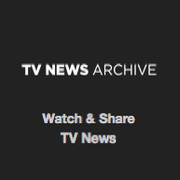 TV News
TV News Understanding 9/11
Understanding 9/11