========================================================================
HOW TO MAKE AN AUDIOBOOK FROM THE DATA PROVIDED HERE
====================================================
You will find it easier to read this in the Courier typeface.
We show you here how easy it is, once you have the appropriate software,
which is an inexpensive once-off purchase, to make your own audiobooks
that you can listen to on your computer, on your MP3 player, or on your
CD-MP3 player.
On the Internet Archive we provide four kinds of files for this book.
These are:
1. The PDF containing scans of the pages of the book. Set your PDF
browser to recognise Logical Page Numbers.
2. A TXT file that can be read using a program like "yBook" or like
"Tom's eBook Reader". This file is optimised to be read with "yBook"
Reader (http://www.spacejock.com/yBook.html): a free ebook reader
that visually "simulates" the look and feel of an actual paperback.
3. A ZIP file containing the sections (mianly chapters) of the book so
arranged so that it they can be read directly by a text-to-speech
program, either aloud, or into a permanent form (MP3 or WMA) that
can be loaded into an MP3 player or written to a CD.
4. This article about how to make use of the files on the Archive.
You will need a good text-to-speech program, and we wholeheartedly
recommend TextAloud MP3, which is available from www.NextUp.com.
You will also need a "voice", and NextUp offer voices from several
manufacturers. We suggest that you will be most suited by the
voices from Acapela, who provide a variety of voices to suit your needs.
We use the British English "Graham", and if you prefer a female voice,
you could install one of these as well. We find "Graham" so good that
it is hard to believe he is not a real person.
You could downlaod the ZIP file and open it up on your computer. Then you
could load the TXT file straight into TextAloud MP3 and start it
reading aloud right away. However you will find that you need an extra
pause at the end of paragraphs and at the end of sentences. You can make
a permanent setting by clicking on
Options/TextAloud Options/Predefined Pauses.
We use Sentence Pause set to .6
Paragraph Pause 1.0
There will be a few, a very few, words that the "Voice" you use does
not pronounce as you wish. These are mostly confined to proper nouns
(names). You can use /Options/Pronunciation Editor to make sure that
from now on TextAloud will read them just as you wish. But be aware
that different "voices" have different idiosyncrasies. If later on
you hear a word mispronounced make a note of it and fix it when you
have an opportunity.
You now have the ability to hear any book read straight through, in a
pleasing manner. But it is more convenient to be able to hear and record
each chapter separately.
From time to time we publish a list of extra wrinkles that will make
your audiobooks sound even more realistic, but note that what works for
one voice may possibly not work for another. This information is published
in http://www.athelstane.co.uk/audiobooks.htm
MAKING MP3 FILES OF EACH CHAPTER
================================
In your TextAloud program there is a facility for splitting a book up
into its component chapters. You can then have TextAloud make each of
these into an MP3 file, and you can write a CD with these on it, or
you can transfer them into an MP3 player. You won't need to do this
with the files we bring you in the ZIP file, as all that hgas been done
for you.
With TextAloud loaded you can operate its file-splitter utility, which
you will find at /File/File Splitter Utility.
Browse to the Input File Name, which you will have copied off the
Internet Archive.
Let the file output name be the default by leaving that field blank,
or make up something shorter but meaningful. This is what will appear
in the tiny window of your MP3 player.
Let the starting Output File Sequence Number be 0.
Set Sequence File Number to After Filename.
Set Split Method to "Specified Strings".
Set the String to "Chapter".
and click on "Split". You will find you have each chapter in a file of
its own. Use Wordpad to check one of these just to make sure its
numbering is correct.
Use /Edit/Delete All Articles to clear out any book you have been
previously working on. Click on the Multi icon, then on the Open icon.
Navigate to where the chapter files are stored, use control-A to
highlight them all, and Open them. Then click on the File icon
and tell TextAloud where you want the MP3 files stored. Then tell it
to go ahead and make them.
You will find this is quite fast, perhaps 30 times faster than just
reading the book aloud. Thus a 10-hour book will be done in 20 minutes.
Then you can save all these MP3 files onto a CD. Don't forget to label
the CD! If you are going to listen to books on your CD while driving
the car you need to ensure that jolts do not cause the CD to skip. You
can get special springy things to absorb the jolt, but I have found
that an old straw hat does the job well, and if you leave the car for a
minute you can tuck the CD under the old hat.
Finally clear them off your computer because otherwise it will become
cluttered up.
There is one point which might interest you. We have used underbar (_)
to surround words in italics. If you use an editor such as Wordpad to
change _ into " it will make the "voice" stress the word, simply
because it adds a little pause there. However you need to be careful
here because you won't want stress every time you come to the name of a
ship, or the name of a newspaper, nor every time you come to a foreign
word. Of course you can't expect a British, US, Australian or Indian
voice to know how to pronounce foreign words. And you certainly
wouldn't want to emphasise a wrong pronunciation. Still, this wrinkle
may have its uses.
========================================================================
 Live Music Archive
Live Music Archive Librivox Free Audio
Librivox Free Audio Metropolitan Museum
Metropolitan Museum Cleveland Museum of Art
Cleveland Museum of Art Internet Arcade
Internet Arcade Console Living Room
Console Living Room Books to Borrow
Books to Borrow Open Library
Open Library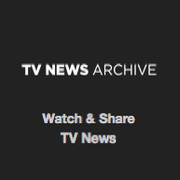 TV News
TV News Understanding 9/11
Understanding 9/11