LIBRARY OF THE
UNIVERSITY OF ILLINOIS
AT URBANA-CHAMPAIGN
510.84
1463c
*o.8l-90
ENfiWEER"^
51976
The person charging this material is re-
sponsible for its return to the library from
which it was withdrawn on or before the
Latest Date stamped below.
Theft, mutilation, and underlining of books
are reasons for disciplinary action and may
result in dismissal from the University.
UNIVERSITY OF ILLINOIS LIBRARY AT URBANA-CHAMPAIGN
CONFE
WW 6REC*
ill ill
iJU/ift
L161 — O-1096
Digitized by the Internet Archive
in 2012 with funding from
University of Illinois Urbana-Champaign
http://archive.org/details/accountingsystem89alsb
CONFERENCE ROl
ENGINEERING LIBRARY
UNIVERSITY OF ILLINOIS
BRBANAi ILLINOIS
:ed Computation
UNIVERSITY OF ILLINOIS AT URBANA-CHAMPAIGN
URBANA. ILLINOIS 61801
m 5 1976
~> L" IHHIO&
CAC Document No. 89
Accounting System Primer
by
Peter A. Alsberg
and
John R. Mullen
Revised August 1974
cNCWEOWItt UBKAKT
Table of Contents
— Page
Introduction
The Computers Involved
Ledger Program Overview
Entering Transactions into the Ledger 4
Syntax Diagram Examples
q
Examples of Transactions
Checking and Freezing Temporary Transactions 11
Examples of Temporary Transactions Requests 14
Generating Reports on Permanent Transactions 15
Adding Accounts, Classes, Subclasses, and Synonyms 17
Examples of Name Modification
20
Miscellaneous Commands
Security •
2S
Getting into the Accounting System
Where to Get Help
Table of Figures
Figure Page
1 Entering Transactions . 8
2 Checking, Editing, and Freezing Temporary Transactions ...... 13
3 Report Generation 16
4 Creating and Naming Accounts, Classes and Subclasses 18
5 Connecting to Multics 26
6 A Sample Session
Introduction
The Center for Advanced Computation accounting system was built by the
Center for Advanced Computation to reduce the paper work in the business office
and speed up the preparation of reports. The system knows about the University
of Illinois accounting procedures and has been tuned to these procedures. It
may not be acceptable for use in other environments.
The only program currently running in the system is a ledger program.
The ledger program is of interest primarily to the accountant. At present it
contains no sophisticated retrieval or analysis capabilities. It can only record
transactions and write these transactions back out completely itemized and organized
by account, by month, by year, and by expense class and subclass.
If sufficient interest is shown, other facilities will be added to the
system to facilitate budget preparation, to sound alarms when expenses increase
at a rate that jeopardizes budgets and to allow the retrieval of the full history
of any purchase order over a multi-year period. Eventually, we expect that the
system will maintain personnel files to help facilitate budget preparation and
automatically log payroll transactions into the ledger system. We are also looking
at a facility to reduce the amount of time spent rationalizing departmental records
to the monthly university statement for each account.
The Computers Involved
The system runs on the Multics computing system at MIT in Cambridge,
Massachusetts. We use Multics because
1. it is easily available from the Urbana campus;
2. it is the cheapest system for building this kind of accounting system;
3. we can build the complete system in a much shorter time than on any
other computer;
A. Multics is the only system currently available that provides us with a high
degree of security and privacy.
The link from the University of Illinois to the Multics computer at
MIT is the ARPA computer network. All that the user normally sees is a typewriter-
like terminal in his own office. A local computer at the Center for Advanced
Computation, called ANTS (ARPA Network Terminal System), makes it easy to use the
ARPA network and the accounting system at Multics. The accounting system user
makes only one phone call and types 5 or 6 words. From that point on he is inside
the accounting system at Multics and he can forget about networks and telephone
lines and local computers like ANTS.
Ledger Program Overview
The ledger program treats each department separately. The departmental
data contained in the accounting system can only be read and written by specifically
authorized persons in each department. These data access permissions are controlled
on a department by department and individual by individual basis. The programmers
at the Center for Advanced Computation can show you how to set the various data
access privileges.
Each department can choose its own expense classes independent of the
expense classifications used in other departments. However, expense classifications
apply to all accounts in the one department. All expense classes must be broken
into expense subclasses. For example, a department might choose a simple three
class scheme: wages, equipment, and other. Wages might be broken down into
subclasses like: faculty ', professional, non- academic, undergraduate hourly ,
graduate research assistants, etc. Similarly, the equipment class and the other
class can be broken down into a variety of subclasses. Departments may have a
very large number of accounts, classes, and subclasses if they choose. Depart-
ments may also specify multiple names and abbreviations for each of their accounts,
classes, and subclasses.
Entering transactions Into the ledger
The transactions in the ledger system are either temporary or frozen.
When transactions are first entered into the system they are only temporary.
While they are temporary you can change the values of some of the fields of the
transaction, delete a transaction altogether or perform various checks and request
sub-totals to check the validity of the temporary transactions. ONCE A TEMPORARY
TRANSACTION HAS BEEN FROZEN IT CAN NEVER BE CHANGED AGAIN . The frozen transactions
form a permanent record. These frozen transactions cannot be tampered with in
any way. They cannot be intentionally or unintentionally altered or deleted.
Since frozen transactions are so permanent, special care must be taken
to insure their accuracy. If, somehow, you still make a mistake and freeze an
erroneous transaction, the only way to correct the error is to enter an offsetting
transaction. A good working technique is to enter 10 or 20 transactions, check
them for accuracy and freeze them. Then go on to the next 10 or 20 transactions.
If for any reason either your terminal, your telephone line, ANTS, the ARPA network,
or Multics should fail, do not worry. The accounting system is set up so that
it remembers everything you did. The worst that can happen is that you might
have to retype the very last line you were working on when your terminal or the
telephone line or one of the various computers failed.
All input lines are terminated by a carriage return. It is possible
to enter a textual description of each transaction. Sometimes this description
may require more room than is available on a single line. This is no problem.
You can continue descriptive information onto the next line and the next and the
next after that. In fact, the system is set up so that you could write several
hundred pages of description for one transaction if you really wanted to. To
continue a textual description onto the next line on your terminal, type a plus,
"+", as the first character on the next line. All continued lines will begin
with a plus.
In order to enter a transaction you must specify the seven fields in
the transaction. These fields are an action, a reference code, a dollar amount,
a subclass, an account, a date, and the text field we just mentioned. Each of
these fields is separated by one or more blanks. With the exception of the text
field, none of the other fields may contain a blank. When you specify the names
of subclasses, accounts, and classes you should be careful in your use of upper
and lower case. The accounting system knows the difference between an upper case
and a lower case letter. Each class, subclass, and account may have several names
or synonyms. For example, you might have a subclass with the name Teaching_assistants.
This subclass may also have synonyms TA, ta, and gradta. These additional names
are for your convenience. The accounting system knows they all identify the same
subclass and does not care which one you use.
Even with the heavy use of short synonyms it would still be a terrible
bore to type in all seven fields all of the time. If you are entering a series
of transactions and the last few fields of the next transaction are the same as
the last transaction then you don't have to type in the last few fields. Type
the first fields. When you get to the fields that are the same, type your carriage
return to terminate the transaction. The accounting system will automatically
copy the missing fields from the last transaction. You might also want to use
the ditto convention. If the reference, dollar amount, subclass, account, or
date field of the next transaction is the same as the last transaction you can
simply enter a ditto mark (") in that field. The accounting system will automatically
copy the dittoed field value from the previous transaction.
The format of a transaction is shown graphically in figure 1. The graph
in figure 1 is called a syntax diagram. A syntax diagram describes all of the
legal ways that a request can be formed. The rules for syntax diagrams are simple:
1. follow the path from left to right
2. where single or multiple characters appear, those characters must be
put in the request in exactly the same way they appear in the syntax
diagram
3. where phrases appear in pointy brackets, e.g. <subclass name>, they
describe the kind of thing which must be put in the request at that
point.
Syntax Diagram Examples:
j — a — v /— cat— \
\— the-/ V_dog— /
Means that the only legal requests are
a cat
the cat
a dog
the dog
<name of animal>-
has a very large number of phrases
a dog
an elephant
dog
cat
mouse
the mouse
(note we took the bottom path in
the first phrase and skipped
the article altogether)
etc.
The ledger system has a very simple ledger format. There are only two
columns of importance, the cash and the obligation columns. When you enter a
transaction you must specify what actions are to be performed on the cash and
obligation columns. You can either debit or credit one or both of the cash and
obligation columns. For example, to have a transaction debit the cash column
you would use the action code "dc". To have it credit the obligation column you
would use the action code "co". You could specify that the transaction debit
the cash column and credit the obligation column by using the action code "dcco".
An action like dcco would commonly be used when recording an expense against a
continuous purchase order.
The next field in the transaction is the reference code field. Normally,
the reference code will contain a university purchase order number or a departmental
requisition number. The reference code is very important. Eventually it will
be used to provide a history of transactions so that you might, for example, go
back many years and retreive all transactions that occurred relative to a given
purchase order of requisition. The reference code must be at least one character
long and may be up to eight characters long. Any character is valid except for
the blank. You can feel free to use letters, digits, and marks of punctuation
in a reference code. The third field of the transaction is the amount field.
The amount to be debited or credited to the cash or obligation column is specified
in dollars. No dollar sign should be typed in this field. Only digits and the
decimal point are allowed. If an even dollar amount is specified, you do not have
to use the decimal point. For example, $17.00 could be entered as 17 or 17.00
If the second digit after the decimal point is a 0 it may be omitted. For example,
$17.20 could be entered as 17.2. No more than 2 digits are allowed after the decimal
point. The maximum dollar amount that can be recorded in this system is approximately
$343 million-. Therefore, each transaction, total and subtotal must be less than
343 million dollars for each department.
The fourth and fifth field in the transactions specify a subclass name
or synonym and an account name or synonym.
The sixth field in the transaction is the date field. The date must
be written in month-day-year format with the month, day, and years specified as
one or two digits and separated by hyphens or slashes. The accounting system always
knows what day it is. If you specify an asterisk (*) in the date field it will
simply use today's date.
The seventh field in the transaction is the text field. The text field
is optional. It may contain blanks and it may be continued over many lines using
the + convention.
cc = credit cash
dc = debit cash
co = credit obligation
do = debit obligation
dcco = debit cash and credit obligation
etc.
ref. code = 1 to 8 character reference code (examples: ABC 15x.3(L) 1347-L)
amount = amount to be debited or credited in dollars without the dollar
sign (examples: 17 17. 17.00 17.2 17.23 14329.30)
subclass = any of the subclass names or synonyms established for the dept.
account = any of the account names or synonyms established for the dept .
date = date in mm-dd-yy format (examples: 8-13-73 10-3-72 2-38-75)
text = an arbitrarily long description of a transaction. If the first
character on the next line is a "+" then the next line, will be
treated as a continuation of the text field. As many
continuation lines as desired can be added to the text field
by using additional lines beginning with a "+" .
* = in a date, an asterisk means today's date
= a ditto in a field means that the same field on the immediately
previous transaction should be copied into the field of this
transaction
Entering Transactions
figure 1
8
Examples of Transactions
The symbol (CR) is a carriage return.
1. add $15,700.00 to wages and subtract it from the equipment allocation for
the NSF-Adaras account
cc budget 15700 wages NSF-Adams * adjust budget (CR)
dc " " equipment (CR)
The first transaction gave wages more cash. We made up the reference code
"budget". The text field contains a short explanation of what was done. The
asterisk specifies today's date. The second transaction subtracted the cash
from the equipment subclass. The reference, amount, account and date fields
are the same as the previous transaction so we only specified the action and
subclass and used the ditto and carriage return conventions to automatically
copy the 4 identical fields. The text field of the second transaction will
be empty.
2. Obligate purchase order 1773-M for $100.37 of machine parts on account
44-77-36-735 (with alias 44/735)
do 1773-M 100.37 shop-equip 44/735 * misc. machine parts (CR)
3. The machine parts of 2 came in but they only cost $98.73. Expense it and
de-obligate it.
dc 1773-M 98.37 shop-equip 44/735 * price less than P.O. (CR>
co " 100.37 (CR)
The first transaction shows that the equipment was paid for and how much it
cost. The second transaction reduces the obligation column for that subclass
by the amount originally obligated. If the delivered parts had cost the same
as was obligated, the whole thing could have been done in one transaction:
dcco 1773-M 100.37 shop-equip 44/735 *
10
Checking and Freezing Temporary Transactions
Figure 2 is a syntax diagram which shows all of the legal requests used
to process temporary transactions. All of the key words used when processing temporary
transactions have a one letter synonym, their first letter. All requests to work
with temporary transactions must be preceded by the word "temp" or its synonym
"t". The purpose for this is two fold. The most important reason is that it will
constantly reinforce, in your own mind, the difference between temporary and permanent
transactions. The second reason is that the print and total commands will also
work, in a slightly different fashion, on permanent transactions. By putting the
t or temp before the print and total commands, the accounting system knows that
you want to print or total temporary transactions as oppsed to permanent transactions .
Temporary transactions are kept in their own buffer. There can be up
to approximately 25,000 temporary transactions in that buffer. Each transaction
has a number assigned by the system. When you ask to have a transaction in the
temporary buffer printed, the accounting system will also tell you what number
it has assigned to the transaction. This number is used to reference the transaction
whenever you want to edit it, delete it, print it, etc. There are 7 commands which
can be used in the temporary buffer: count, print, total, set, replace, delete,
and freeze.
The count command tells you how many temporary transactions are stored
in the temporary buffer. If any temporary transactions have been deleted the count
command will tell you how many.
The print command prints one or more transactions. When you ask for
a print of a transaction, all of the fields in the transaction are reported to
you. The transaction number assigned by the accounting system is also printed.
The print command may have 0, 1, or 2 numbers following it. If there are no numbers,
11
-
then it is assumed that the entire temporary buffer should be printed. If there
is just one number, then the single transaction with that number will be printed.
If two numbers follow the print command then the second number must be greater
than the first number and all transactions from the first number up through and
including the second number will be printed.
The total command produces an adding machine tape for temporary transactions.
The total debits and credits to both the cash and obligation columns of the specified
transactions is computed and typed out for you. As in the print command, the entire
buffer, a single transaction, or a group of contiguous transactions may be totalled.
The set command allows you to correct a single field on a single transaction
in temporary buffer. Following the set command is a transaction number, the field
name, and the new value to be placed into the field. Figure 2 shows the allowed
field names. Notice that most of the fields have short synonyms available for
your convenience.
The replace command allows you to enter a new transaction and have it
replace a single existing transaction. The replace command and the transaction
number are typed and are followed by the new transaction. For your convenience
the accounting system will assume that the last transaction entered was the transaction
that was being replaced. Therefore, the ditto and carriage return conventions
will copy fields automatically from the temporary transaction being replaced.
The delete command will delete an entire buffer, a single transaction,
or a range of transactions. To protect you from your own typographical errors,
the delete command will ask you if you are sure you want to delete the specified I
transactions. You must reply "yes" or "no" before the delete will be performed.
If the accounting system decides that these are too many deleted transactions in
the temporary buffer it will discard them and renumber the remaining temporary
transactions .
12
The temporary freeze command will freeze all of the transactions in the
buffer, a single transaction, or a group of transactions. Like the delete command,
the freeze command will also ask you if you are sure you want to freeze the indicated
transaction. Again, you must reply "yes" or "no". Like the delete command the
freeze command may renumber the transactions. If this happens all frozen and deleted
transactions in the buffer will be discarded. The remaining n transactions will
be numbered sequentially from one to n in the order in which they were entered
into the temporary buffer.
number-
l^r- replace-^
number>-
to
:l<
number
<number> <field name> <new value>
<number> <new transaction>-
field names = act ref amt sub acct date text
action reference amount subclass account
code dollar class
dollars
Checking, Editing, and Freezing Temporary Transactions
figure 2
13
Examples of Temporary Transactions Requests
1. The following 4 requests will all print the number of active and deleted
temporary transactions in the buffer:
temp count
t count
temp c
t c
2. The following commands will print all of the transactions in the temporary
buffer:
t P
temp print
3. The following requests will produce an adding machine tape for the fifth through
the 17th transaction in the temporary buffer:
t total 5 17
t t 5 thru 17
4. The following commands will freeze the entire buffer:
t f
t freeze
5. The following commands will be required to delete transactions 4, 7, and 9:
t d 4
t d 7
t d 9
6. The following commands will change the action and dollar amount fields of
transaction 12 to "dc" and $100.00 respectively.
temp set 12 act dc
t s 12 amt 100
or
t r 12 dc " 100
14
Generating Reports on Permanent Transactions
There are three commands that work on permanent transactions. They are
the tabulate, print, and total commands. Actually, you will only use the tabulate
command and probably never use the print or total command.
The tabulate command, as currently implemented, will only print ledger
sheets for all accounts in the department or for one account. In the future facil-
ities will be added to allow you to prepare ledger sheets which give sub-totals
for individual classes or subclasses only in one account or across all accounts
in your department. Figure 3 is a syntax diagram for the tabulate request. The
tabulate command has a synonym "tab". The second phrase in the tabulate request
specifies whether all accounts in the department or just a single account are to
be tabulated. The account name specified in the case of a single account can be
any one of the synonyms for the account. The third phrase in the tabulate command
is optional. If it is not present, then the default is an itemized ledger sheet.
This third phrase specifies in what detail you would like the ledger prepared.
The least detailed would be by class. If you specified by subclass then both class
and subclass totals would be prepared and printed for each account. If you speci-
fied by item, then the ledger would have a class grouping. Within each class would
be printed each subclass total and within each subclass would be printed an item-
ized list of all those transactions which occurred in that subclass for the specified
account and month. The optimal phrase "with text" indicates that the text associated
with each itemized transaction will be printed. Normally, the text will not be
printed. The last phrase specifies the date. The date is given in the standard
month, day, year format with the month, day, and year being one or two digit numbers
separated by a hyphen. The day in the date field is ignored. The tabulate command
is only concerned about the month. Tabulate will automatically tabulate all infor-
mation for a given month. If this last field has the form "from <date to date>"
then the two months indicated and all the months in between will be separately
tabulated on the ledger sheets.
15
The print and total commands perform the same function on permanent transac-
actions that the temporary print and the temporary total commands perform on temporary
transactions. Instead of specifying a range of temporary transaction numbers,
a range of dates is specified. These dates must be in the same month. If only
one date is specified, then all the transactions for all the accounts, classes,
and subclasses, that were made on that day, will be printed in the order in which
they were made. If two dates are specified then similar action is taken for all
dates from the first date through the last date inclusive.
tabulate -t, p
tab — — H_
— print
total
r— class— .
<account name>^by-/subclass \j-tor- <date>
-accounts—— -A V_item_y / v.from <date> thru <date>
from — <date> to <date>
Report Generation
figure 3
Examples of reports on permanent transactions
1. to prepare a ledger for account 46/733 with expenses aggregated to the class
level for the fiscal year-to-date (assuming it is October 21, 1973) type
tab 46/733 by class from 7-1-73 to 10-1-73
2. to prepare a ledger of all the accounts in the department, completely itemized,
sorted and subtotaled by subclass and class for October, 1973 type
tab accounts by item for 10-1-73
3. to include the text associated with the transactions for the request above type
tab accounts by item with text for 10-1-73
16
Adding Accounts, Classes, Subclasses, and Synonyms
Accounts, classes, subclasses, and synonyms can be added freely while
sitting at your terminal. Requests to add new accounts, etc., can be interspersed
with the entry of transactions or any other command. Once created, an account,
class, or subclass can never be destroyed. However, it can be renamed and synonyms
can be added and deleted freely. Thus, you never need fear a mistake when adding
a synonym or when renaming an existing account, class, or subclass. These actions
can always be reversed. However, once created, an account, class, or subclass is
with you forever. Any letter, digit or punctuation mark except a blank can be
used in a name. Account names and synonyms can be up to 32 characters in length.
For classes and subclasses the limits are 20 and 16 characters respectively. Figure 4
is a syntax diagram that illustrates those commands which create accounts, classes,
and subclasses and which can add, change, and delete existing names.
The create command will create one or more new accounts or classes or one
or more new subclasses within an existing class. The names and synonyms given to
accounts, classes, and subclasses must all be unique within each set of accounts,
within each set of classes and within each set of subclasses. However, it is possible
for you to give the name w to an account, w to a class and w to a subclass
without confusion on the part of the accounting system. Because of the way you specify
requests, the accounting system always knows whether you are talking about the account w,
the class w, or the subclass w. Whenever a class is created with a given name, a
subclass with the identical name is automatically created. The name given to each
account, class, or subclass in a create statement will be the principal name of that
account, class, or subclass. The principal name is the name that will be printed
on ledger sheets and by the print command for both temporary and permanent transac-
tions. Therefore, you should choose those names to be as complete and as descriptive
as possible.
17
The synonym command adds additional names to any single account, class,
.or subclass. You can add an arbitrary number of synonyms to any existing name.
The rename command will change the principal name or any synonym that currently
exist for an account, a class, or subclass. The remove command will remove synonyms
from any account, class, or subclass. If the principal name of an account, class,
or subclass is removed, then the longest synonym automatically becomes the principal
name. If there are no synonyms, then the accounting system will not allow you to
remove the principal name.
create
account
accounts
class
lasses
subclass—
subclasses-
<new name>
in — <class name>— <l— <new subclass name>-
y-synonym
/-synonyms
~"V — syn-
\ — syns
for
account
- class-
subclass
-<name>
is— a \t'
are
r
t_<
synonym-
rename
-remove
account
- class -
subclass
account—
-class —
subclass-
•<old name> to — <new name>-
synonym
syn -
name
A — sL.<old name>— i-
maximum length of names:
account names <^ 32 characters
class names <^ 20 characters
subclass names <^ 16 characters
names may contain any letter, digit, punctuation, or other character except
the blank
Creating and Naming Accounts, Classes and Subclasses
figure 4
18
Examples of Name Modification
1. Add two new classes named wages and miscellaneous
create classes wages miscellaneous
2. Add the synonyms w to wages and m and misc to miscellaneous
synonyms for class miscellaneous are m misc
syn for class wages is w
3. Add the subclasses hourly, GRA, and faculty to the class wages
create subclasses in wages hourly GRA faculty
4. Rename the GRA subclass to be graduate-student
rename subclass GRA to graduate-student
5. Delete the synonym m from miscellaneous
remove subclass name m
19
Miscellaneous Commands
The jjjit co„nd exits the accounting system and returns to the multics
supervisor, at this point you will most llkely _ tQ type ^ „iogout„ ^^
The logout command will then log you out of Multics and automatically break your
ARPA Network connection to Multics.
The help. command will glve you information about the accounting system.
To get help with any command simply type "help Command name>". Typlng „help„ ^ J
a command name will show a list of what help is available. For example, if you
don't remember what the tabulate command syntax is, type
help tabulate (6r).
20
Security
Security has been built into the accounting system from the ground up.
It is not an add on. It exists in the first version. Security is one of the
principal reasons we use Multics. No other computer system would let us build as
secure a data system.
Security is under the control of the individual department. In particular,
it is not under the control of the CAC.
All security systems can be broken. The degree of security is measured
as the dollar cost to break security (e.g. through sophisticated equipment, bribes,
etc.). The security that your accounting data enjoys in this accounting system
should be the same as or better than it enjoys in your current system of open offices
and locked file drawers. In the following paragraphs we will briefly discuss the
nature of the security system and the ways in which it can be broken.
Each department has its own Multics project. Each project has a project
administrator. The project administrator can specify who is allowed to use the
data recorded for' that project and the manner in which he is allowed to use it.
Each person who uses Multics has a registered name on Multics. This name is normally
his last name. If there is already someone registered on the system with his last
name, then his first and possibly his middle initials are included before his last
name so that he can be differentiated. No two persons have the same registered
name. Each person, also, has a password which is linked to his registered name.
The password is chosen by the user and can be changed at will. No one but the
individual person knows his password. This information is not available to the
project administrator or even to the Multics system administrator. It is extremely
important that you never let anyone know your password or use a terminal logged
in under your name. If it is important that someone have access to the accounting
system data, .then he should be registered on Multics with his own name and his
21
own password. He should have his various data access permissions set explicitly
by the project administrator. It only takes a few minutes to register a new user
and the whole process is normally handled over the telephone.
Each piece of data in the accounting system has an access control list.
The access control list describes which registered Multics users have permission
to read the data and which registered users have permission to update the data.
The access control list is controlled by the project administrator - not by CAC
programmers. If he desires, the project administrator at the department could
grant access to CAC programmers. He might do this if he needed special help.
Once he no longer needed the help he could immediately delete the permission to
access the data.
There are 5 basic ways the security system could be broken:
1. The project administrator at the department or one of the registered Multics
users of the department who has permission to access departmental accounting data
might release his password to some other person. New personnel should have con-
stantly stressed to them the importance of keeping their password a secret. Even
the project administrator has no need to ever know the password of one of his
workers. If a password is requested by the project administrator, the password
should not be given and the request should be viewed with suspicion.
2. The project administrator might intentionally sabotage the security system. He
has the power to grant both read and update access to unauthorized personnel.
The project administrator should be a trusted departmental employee-possibly the
business manager.
3. The Multics system administrator at MIT could collaborate with unauthorized
personnel and grant them read or update permission. It is a laborious but
straightforward task for the system administrator to do this. It would not be
in the best Interest of the system administrator to collaborate in such a venture,
22
k Quite to the contrary it could be extremely detrimental to his own interest.
Unless he is extremely careful, he can leave behind obvious signs of his tam-
pering. Furthermore, the tampering can be detected while it is in progress.
4. The project administrator and one CAC accounting system programmer could
collaborate so that they could tamper with permanent accounting system records.
The programmer normally has no interest in tampering with permanent records unless
bribed. Furthermore, this kind of tampering leaves easily detected signs that
cannot be hidden. Should a tampered data file be discovered, the original data
file can be readily restored in its original form using the automatic Multics
back-up procedures. Tampering with the back-up system would have to be done
at MIT and would require the physical destruction of many reels of magnetic tape.
5. All of the CAC programmers could conspire together to introduce a "trojan horse"
into the accounting system. In this case the accounting system is the trojan
horse and contains within it a small piece of program which violates security.
Whenever the project administrator or some other authorized person runs the
accounting system, this small piece of illegal code is executed and might
surreptitiously write confidential data into the files of another project.
Once the data has left the control of the original department it may be
read by unauthorized personnel. The trojan horse attack could be recognized
by a programmer familiar with the accounting system program. Alternatively, a
careful and lengthy examination of the accounting system program by an external
programmer could reveal the trojan horse.
Security can be violated if departmental personnel intentionally allow it
to be violated. Alternatively, intentional cooperation is required among a limited
and readily identified set of people to break security. There is no inherent vested
interest in this small group which would lead them to initiate or cooperate with a
security break. If bribed, the possibility of discovery is significant and sub-
sequent penalties would be severe.
23
Since the people who are capable of breaking the system are few, and
since the cooperation of geographically dispersed and non-interested parties is
required, we feel the automated accounting system is at least as secure as current,
manual systems.
24
Getting Into the Accounting System
In order to use the accounting system you must connect the terminal in
your office to the ANTS system on the second floor of the Center for Advanced
Computation. This is done by making a simple phone call. The next connection
that must be made is an ARPA Network connection so that you can talk to Multics.
A simple command to the ANTS system will instruct it to do this for you. Once
you are connected to Multics you will have to log into Multics, identify yourself
and give your password. Once you've logged into the Multics system, all that remains
to do is to type the command to Multics that will start up the accounting system.
When you are through with the accounting system you type the command "quit" to
leave the accounting system, "logout" to leave Multics, and then hang up your phone.
This sounds like a great deal of work to do and a lot to remember. Actually it is
straight forward. It takes a small amount of time and less typing than some of
the longer accounting system commands.
You do not have to be concerned about your computer terminal being
compatible with Multics. The only system that it is important to be compatible
with is ANTS. Currently, ANTS supports 10, 15, and 30 characters per second full duplex
ASCII terminals. Examples of these kinds of terminals are all models of Teletypes and
most of the thermal-printers (Texas Instruments, NCR, Teleterm, etc.). In order
for your terminal to be able to connect to ANTS, it must be in full duplex mode.
If you have a separate acoustical coupler (that little box that you put the phone
in) it may have a separate switch which also has to be set to full duplex (as
opposed to half duplex). Once you have done this the system will work with ANTS.
If you are lucky enough to have a multi-speed terminal, set the speed to its fastest
level (for most terminals this is 30 characters per second or 300 baud). Don't
worry about the speed setting, ANTS handles a wide variety of speeds automatically.
The faster speeds are simply for your own convenience.
25
Now that you have your terminal set at full duplex (and possibly the
acoustic coupler too) and you have set your terminal speed, it is time to make a
phone call. Using a normal desk telephone, dial 333-7086. The phone will ring
once or twice then be automatically answered. You will hear a high pitched tone
when ANTS answers the phone. At this time place the telephone hand set into the
acoustic coupler (that's the little phone cradle on your terminal or in the separate
acoustic coupler box). Make sure the phone is right side up. The cord should come
out through a little notch which may even be labelled "cord". Somewhere on the
terminal or the separate acoustic coupler there will be a little green light which
may have the word "carrier" written under it. When the little light comes on, you are
connected to ANTS.
The next thing to do is to help ANTS figure out what speed your terminal is.
Start typing the upper case character "Q". Keep typing these Q's at the rate of
about 1 per second until ANTS either sends you a nice long message telling you that
ANTS is on the other end of the phone line or until it starts typing the Q's back
to you. If it answers by typing Q's then hit a carriage return. It will tell you
that the message full of Q's has "no destination" and has been discarded. It will
then give you the ANTS hail. The hail tells you what version of the ANTS system is
running and other information of absolutely no interest to you.
ANTS requires you to log in before you can talk to Multics. To do this type
"tLOGIN" followed by your name. There is no charge for using ANTS; your name is
used only to identify users of ANTS.
Now it is time to connect to Multics. That's simple.. Type "+CONNECT MULTICS'
That is a command to ANTS to connect you to Multics at MIT. ANTS will tell you when
the connection is open to Multics and then Multics will respond by typing the Multics
hail. The Multics hail is two lines long and will tell you what time of day it is,
how many users (load units) are on the system, and which version of Multics is running.
If nothing happened, you probably forgot to type the carriage return at the end of
the +C0NNECT MULTICS command - type the carriage return now.
26
After you receive the Multics hail, you are ready to login. To login,
type the Multics command "login <registered user name>". Don't forget the carriage
return! For example, a user whose registered name was "Corbally" would log into
Multics by saying "login Corbally". Multics will ask you for your password, but,
before you type it, it will completely black out the area into which you are going
to type your password. Therefore, no one can ever see it. It is a good idea to
change your password every week or two. Use a password that is easy to remember
but hard for someone to guess. In particular, don't use passwords like your name,
your wife's name, your dog's name, your kid's name, your department name, etc.
Be original. Passwords can be changed at login time. If you want to change your
password type the four characters "-cpw") . after your name on the login line
(e.g. "login Corbally -cpw"). This tells Multics that you want to change your pass-
word. Multics will then blackout an area into which you will type your old password,
It will then ask you for the new password and blackout another area into which you
can type the new password. If it was successful, it will tell you that the pass-
word has been changed.
Now that you are logged into Multics it is time to start up the accounting
system. To start up the accounting system simply type the Multics command
"accounting_system". When you are through with the accounting system you will
type the accounting system command "quit". This will bring you back to the point
at which you were when you logged in. You must now type the command "logout"
and Multics will automatically log you out and close your ARPA network connection.
Once ANTS tells you that the connection to Multics has been closed, you can hang
up your telephone. If the only Multics program you ever use is the accounting
system, contact the CAC programmers. They will show you how to automatically start
the accounting system right after login and to have Multics automatically log you
out when you. type the accounting system command "quit".
27
Time to review all this. The steps you have to go through are:
1. Set your terminal (and separate acoustical coupler if you have one) to full duplex
2. Set the terminal speed to that which you want to use
3. Dial 333-7086 to get ANTS
4. When you hear the high pitched tone put the telephone hand set into the
acoustic coupler phone cradle (with the cord in the right direction)
5. Wait for the green carrier light to come on (either on your terminal or separate
acoustic coupler)
6. Type upper case Q's until ANTS responds
7. Type +LOGIN <your name>
8. Type tCONNECT MULTICS (don't forget the carriage return)
9. Log into Multics
10. Initiate the accounting system (unless the accounting system initiation has
been made automatic)
11. Do your accounting system work
12. Quit the accounting system
13. Log out of Multics (unless logout is automatic)
14. Wait for ANTS to tell you your Multics connection is closed
15. Hang up your telephone
16. Turn off the terminal (and the acoustic coupler if it is separate)
28
r
JHTER FDR ADVANCED COMPUTATION
fN T S MARK r. 02/04 OF: FRIDAY? Q3'£9s74 12:42 AM
li
bGIN MULLEN
lM VDU APE MULLEN ? DM DI3 ?IN MESSAGE MDDE .
ijNNECT MULTICS
£4 ATTEMPTING CONNECTION TD MULTICS
|4 CONNECTION OPEN TD MULTICS
I..T I C£ 23 . 1 5A ! MIT? CftMER I I'bE ? MftSS .
tiD = 11.0 dut df 7 0.0 units: users = 11
tie IN JMULLEN
|>swdrd :
c.ir account is near its termination date.
[i are protected from preemption until 0725 .
ijllen cac logged in 0 3 •••' '2 6 ■•' '7 4 3325.0 edt mon from network terminal "cftcft
(■■T login 0S'""£6'"74 2323.5 edt Mon from Network terminal "caca" .
DU HAt'E MAIL 13 MESSAGES? 93 LINES.
•325 4.374 2 0.176 202
COUNT I NG+S YSTEM
University of Illinois
AT
Urbana - Champaign
Center Fop Advanced Computation
Accounting System Version 2.0
:yright ic> 1973 by the Board of Trustees of the University of Illinoi:
:«i=iy''s date is 8-- 26-'" 74
■er your reeuest
temp count
re ape no temporary transactions.
EUIT
325 2.27 0 2 0.932 166
PUT
illen CAC logged OUT 03--' 26.-: 74 2325.9 edt Mon
I USAGE 7 SEC? MEMORY USAGE 42.9 UNITS.
|ieup
6 MULLEN ON DI3 <= MULTICS CLOSED
Figure 6 shows a sample session using the accounting system. It
covers steps 6 thru 13 above.
29
Where to Get Help
Computing systems never work the way they are supposed to. When they stop
working correctly they do it in surprisingly devious ways. Most failures (called
crashes) will occur when ANTS crashes or when the entire Multics system crashes.
Hopefully, you will not experience too many errors in the actual accounting system
program. When Multics crashes it will take one of two forms. 1) Multics crashed
before you tried to connect to it and is still down. In this case, ANTS will tell
you that Multics is dead when you try to connect to it and will abort the connection
attempt. 2) Multics dies when you are inside the accounting system. ANTS will
tell you by printing out a message that it has just closed your Multics connection
(usually in the middle of one of your nice long printouts) . When Multics dies it
normally takes 15 to 20 minutes to get it back up and running again. So try con-
necting again in 15 or 20 minutes. If you are the nervous type, call 333-0707.
Tell whoever answers who you are. Ask him if he knows when Multics will come up or
if he can find out. Even if he is not an accounting system or Multics programmer
he will probably be able to help you (usually by finding an accounting system
or Multics programmer). If no one answers at 333-0707 try 333-8150. That's the
ANTS machine room. Ask the ANTS operator. He may know the answer.
When ANTS dies your terminal simply stops working. You may be typing
away furiously and nothing is being printed. A sure sign of failure is if your
green carrier light goes out (this is usually caused when you jiggle the telephone
in the acoustic coupler cradle or bang too hard on your terminal in anger) . If
you accidentally interrupted the phone call or if ANTS crashed, recovery is very
rapid. Simply start back at dialing 333-7086. By the time you have dialed the
number, ANTS has probably automatically recovered from any crash and is working
again. If ANTS crashes on you, the ARPA Network will tell Multics about it.
Multics will automatically quit the accounting system and log you out. To restart
30
yourself, connect to Multics, login, and initiate the accounting system. You may
have to re-enter the last command you typed. If you were entering transactions into
the temporary buffer find the last transaction in the buffer and print it so you
know where you left off.
For more serious problems or just confusing situations call the accounting
system programmers. Their phone number is included with the primer. You should
feel free to call this number. Don't be embarrassed because you think your question
is stupid or because you feel you might be imposing upon the programmers. Unless
we know those points of the system which confused you, we don't know how to fix it
so the next user never has to ask that question. The programmers will be hard to
impose upon. They are proud of their system and like to talk about it. They are
much more likely to impose upon you. We have found that they tend to want to tell
you far more than you ever cared to know about what you thought was a simple
question.
31
 Live Music Archive
Live Music Archive Librivox Free Audio
Librivox Free Audio Metropolitan Museum
Metropolitan Museum Cleveland Museum of Art
Cleveland Museum of Art Internet Arcade
Internet Arcade Console Living Room
Console Living Room Books to Borrow
Books to Borrow Open Library
Open Library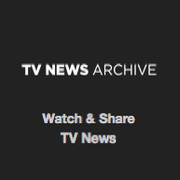 TV News
TV News Understanding 9/11
Understanding 9/11